Customizing the outlook of your forum by using a vBulletin Style
You can download custom styles from the vBulletin.org website. They are currently available in the vBulletin Forum and there is a download link only for the licensed members (read above how to register at http://www.vbulletin.org).
Download the style archive on your computer and extract it in a folder. When you are done, please log in your Admin Control Panel and select the Download/Upload link, under the Styles and Templates tab.
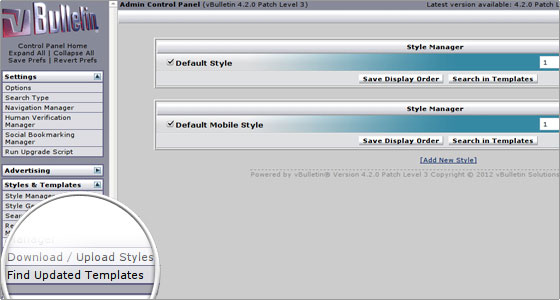
First of all, you will have to upload the XML file, included in the package that contains the text color settings. You can do this by browsing your local computer to the folder where you have extracted the theme. It is mandatory that you set a name for the new style. Otherwise, the default one will be overwritten and lost.
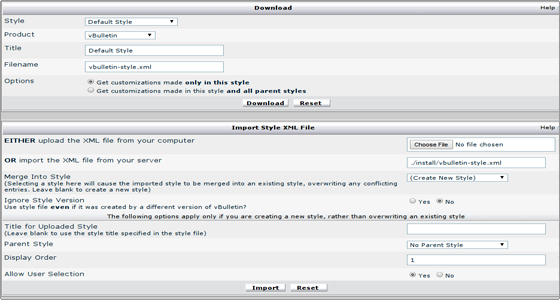
Usually, the theme archives are shipped with a folder, named images. Upload its contents to your vBulletin directory, under the images path in order to apply the image changes too. If you don’t do so only the text outlook will be changed.
Applying Styles
The style can be chosen from the global vBulletin options. There is a user friendly drop-down list.
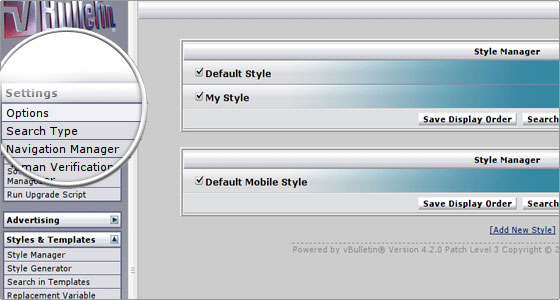
Select Style & Language Settings from the list and click the Edit Settings button.
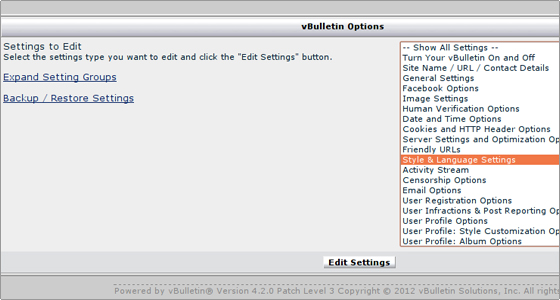
You will be redirected to a menu, where you’ll have to select the desired style from the drop-down list. Note that this will apply to all the pages of the forum and will be the default theme setup.
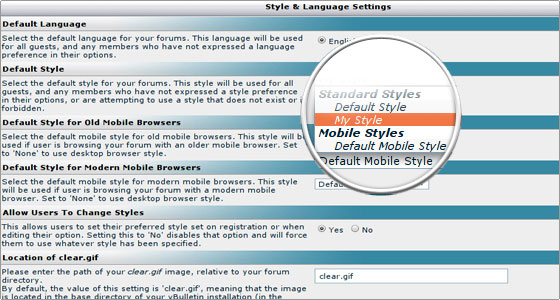
To apply your changes press the Save button.

 Phone: 1(877) 215.8104
Phone: 1(877) 215.8104 Login
Login