You have already uploaded the files. Please change their permissions to 755 as explained in our file permissions tutorial.
Since you have the database created you should fill in the database details in the file named config.php.new. To edit this file go to your cPanel and click on the File Manager icon.
The file is located in the includes subfolder which is stored in the directory where you have uploaded the files from the upload folder that you have previously extracted.
The directories in cPanel File Manager are browsed by clicking on their icons. Reach the includes subfolder and click with the right mouse key on the file named config.php.new to list the actions that can be done with it.
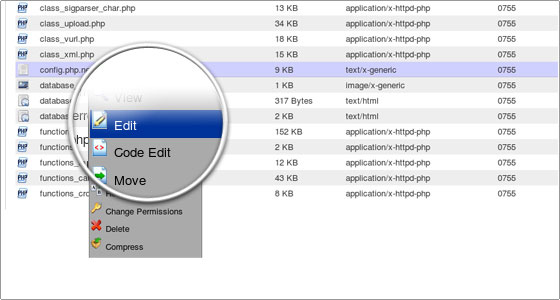
Rename the file to config.php.
Click on the Edit link to open the file for editing and the text editor will be loaded.
Editing of the ‘config.php’ file is the most important part of the vBulletin’s installation.
First, you have to enter the name of the MySQL database that you have created:
The line should be looking as follows:
$config['Database']['dbname'] = 'forum';
Then, you have to enter the database username that you have created:
$config['MasterServer']['username'] = 'root';
The last value that is important to be edited is the password:
$config['MasterServer']['password'] = '';
Please, be careful not to delete the leading and the trailing ‘ signs as they are very important too.
Save the file named config.php by clicking on the Save button at the end of the editor’s form.
Please, note that it is not recommended to edit this file with a Windows text editor, such as Notepad or Wordpad since these editors are saving the files with .php extensions with the “^M” sign in the end of every row and sometimes this is causing problems when they are transferred on a Linux server.
vBulletin installation trough a web browser
As most of the PHP-based applications, vBulletin forum installation is done in a “Step by step” mode. To launch it, please open your favorite web browser and point it to:http://yourdomainname.com/install/install.php. Replace yourdomainname.com with your actual domain name.
If everything is correctly set in the config.php file, a window will appear. There you’ll have to enter your unique Customer Number. This is the number which you use to log in your vBulletin.com Members’ Area.
Copy and Paste your number in the box and click on the Enter Install System button.
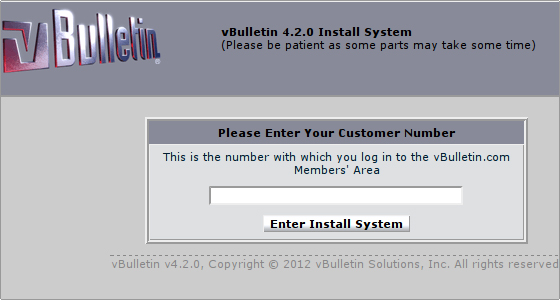
If you have entered the correct 13-digit Customer Number you will be redirected to the first of installation steps.
STEP 1 – Click on the Begin Install button. The upcoming installation steps will be completed automatically by the script.
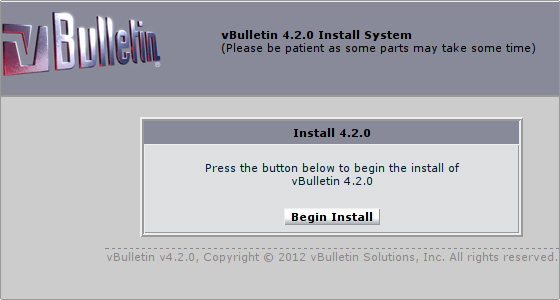
If everything is correct, you will reach the stage where the General Settings should be entered.
STEP 2– you have to configure the details of your forum. You have to select the title of the vBulletin board, the title of the page, the BB URL and Home URL are settings that are automatically obtained by the web browser and they do not need to be changed. It’s a good idea to change the administrator’s email, as this will be used for administrative email address associated with the forum.
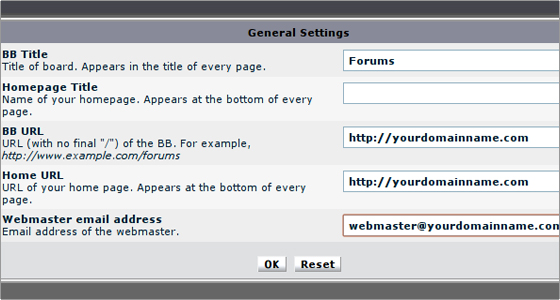
STEP 3 – The cookie path, where the session information will be temporarily stored is set to / by default. It’s not recommended to enter your own setting as this may result in you to be unable to login to your forum. It is recommended to leave the Cookie domain setting blank for the exact same reasons.
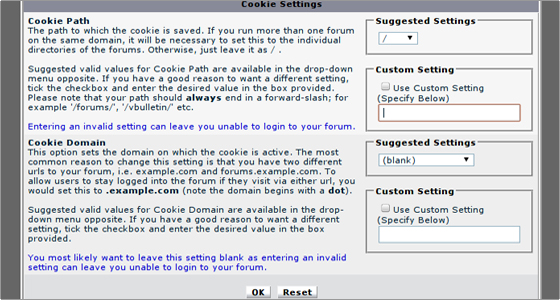
STEP 4 – Click on the OK button to proceed with the setup of the administrator account. Fill in the form with the desired administrative username, password and email and proceed further.
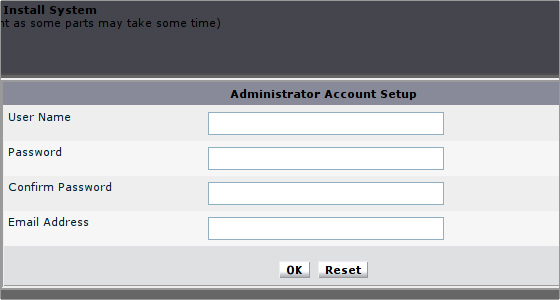
STEP 5 –You will be forwarded to a confirmation page and you can proceed to the admin panel.
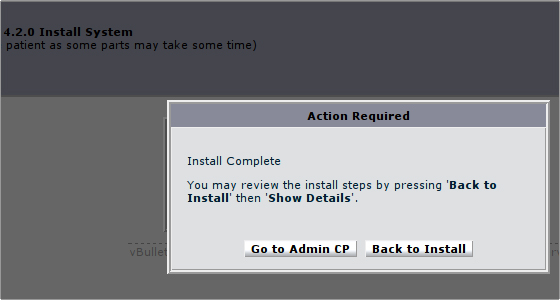
STEP 6 – Once you have finished the installation, please open your cPanel’s File Manager and browse to the directory where you have uploaded the vBulletin’s files. Enter the install directory and remove the ‘install.php’ file. This is considered to be mandatory.
Leaving off the ‘install.php’ file will make your vBulletin forum extremely vulnerable!
When you delete this file, you can preview the installation on this URL: http://yourdomain.com,http://yourdomain.com/forum or http://forum.yourdomain.com/.
You can find the administrator’s control panel on this URL:http://yourdomain.com/admincp/index.php.
You will use this control panel to administrate your forum.

 Phone: 1(877) 215.8104
Phone: 1(877) 215.8104 Login
Login