In order to backup and then restore your Vbulletin you need to have the database and the files copied from the server to your local hard drive.
Backup/Export your database
There are two solutions which can be used to backup your Vbulletin database:
Method 1: Database backup from the vBulletin admin panel
This option is valid for vBulletin 3.x.x.
It is useful when backing up a board or moving an install from one site to another, or for replicating a board from a test environment to a live site.
To perform a backup of your database you should go to Maintenance -> Database Backup. You will see a screen similar to the following one:
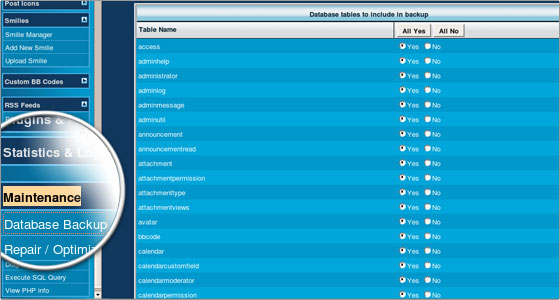
The two options of a database backup creation are listed below:
- Database tables to include in backup – this will output a backup of the selected tables directly to you. Please select all the tables using the All Yes button.
- Backup database to a file on the server – this will output a backup of all database tables to a specified file on the server.
Method 2: Database backup from PhpMyAdmin
This method is applicable for vBulletin 3.x.x and 4.x.x.
You can export your Vbulletin database using PHPMyAdmin. Find out how to reach PHPMyAdmin here.
Once you open the phpMyAdmin tool, please find out how to backup/restore your MySQL database.
Backup all your files
To learn how to backup all of your files and folders inside your Vbulletin installation please, click here:how to create a backup of your files and folders.
Due to the PHP limitations, backups may not be completed on larger databases. Please ensure that the final line of your backup contains:
### VBULLETIN DATABASE DUMP COMPLETED ###
Once you have the Vbulletin installation files and the database exported on your hard drive, you have your Vbulletin backed up! Congratulations!

 Phone: 1(877) 215.8104
Phone: 1(877) 215.8104 Login
Login