We recommend you to backup your MODx website before starting any upgrades.
When you are ready with the backup, download the installation package of the new MODx version from its official website and extract it locally.
Upload the extracted files, overwriting any existing files in your previous installation. Note that if you have made any modifications to any core files of MODx, you have to back them up or they will be overwritten and lost.
Next, navigate your browser to the /install directory under your MODx folder to initiate the upgrade process. Then simply follow the instructions to upgrade your MODx application. For detailed instructions on how to complete the MODx upgrade, check the video below:
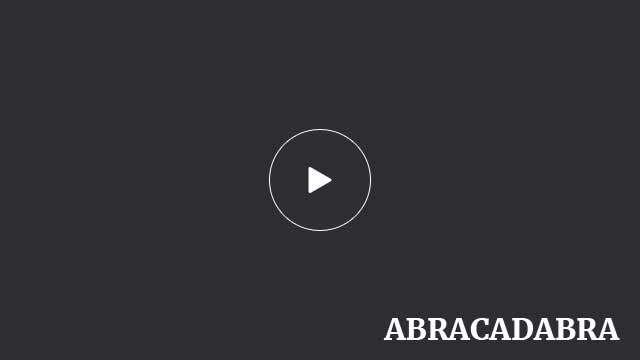
How to backup your MODx website
Although MODx doesn’t come with an integrated tool for backing up the content of your website, there is a Module that makes this task very simple. The module is named Modbak and can be downloaded from this link.
Once you install and run Modback, it will create a .zip file that contains all of the files of your website and a dump file of its database.
Installing the module is quite straight forward process. Simply follow the steps in the download URL and you will have the module installed and running within a minute.
Alternatively, you can create backups of your website manually. You have to archive your files and the database of your application. More information on how to back up your website can be found in our tutorial.
Finally, if your hosting account is under 500MB, you can take advantage of the internal cPanel backup tool. Log in to your cPanel account and click on the Backups button. On this page, press the “Download or Generate a Full Web Site Backup” button and follow the instructions. A complete backup of your account (including your MODx website) will be downloaded to your local computer.

 Phone: 1(877) 215.8104
Phone: 1(877) 215.8104 Login
Login