In order to check for upgrades for the Magento extensions first you need to login to your administrative area. Then, go to System -> Magento Connect -> Magento Connect Manager. On the Extensions Tab click on Check for Upgrades.
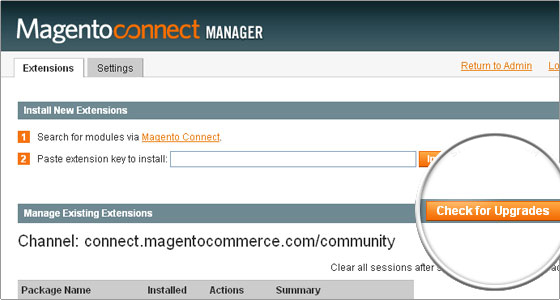
The Magento Connect manager will automatically connect to the server and check for available upgrades. If you have an extension that has a published upgrade they will be colored in yellow and you will be able to apply the upgrade to your Magento module. Note that it is again extremely important to backup your Magento online store before applying the upgrade. From the Actions drop-down menu you will be able to select the desired upgrade version. Then click Commit Changes to proceed with the upgrade.
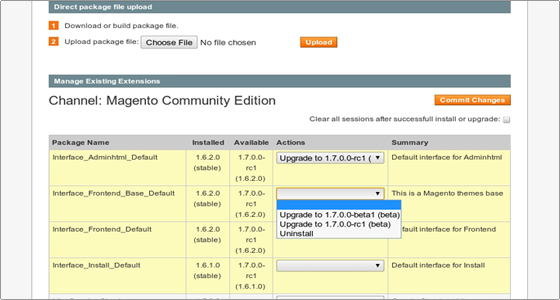
The chosen upgrade will be automatically downloaded and applied.
Once the extension is upgraded you can refresh the page via the Refresh button. Then check the current status of your extension. You will find the yellow color has been removed for your Upgraded Extension and the Installed column has changed to the version number you just installed.
You can now click Return to Admin and check if any new Configuration Settings for your Extension are available. Also make sure that your online store is properly functioning and there are no errors.

 Phone: 1(877) 215.8104
Phone: 1(877) 215.8104 Login
Login