When you add new courses, exercises or documents, you can send an announcement to the e-mail addresses of your students. To do this, first select the appropriate course and click on the Announcements link from the left menu.
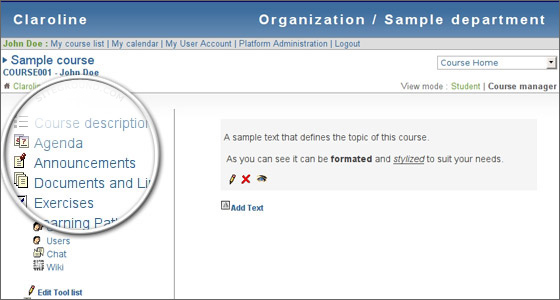
You can now select whether you want to send a new message to a selected student or to all users that are subscribed to the current course. If you want to send a message to selected students only, you should click on the “Messages to selected users” link.
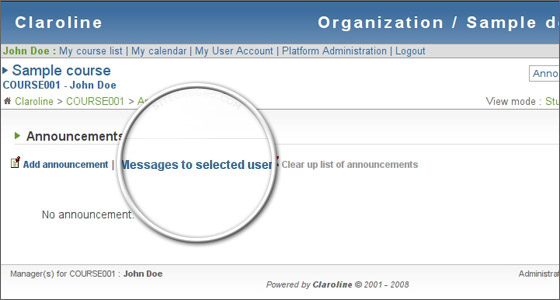
In this page, you can select the users that you want to send the message to. Once ready, press the “Submit” button to send the message.
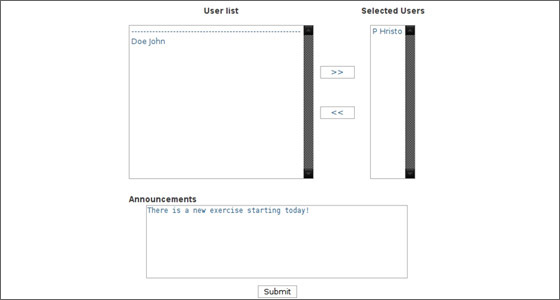
If you want to send an announcement to all of the students added to your course, you should click on the “Add announcement” link. In this page, you can attach resources (Documents, Exercises, etc) to the announcement. They will be added as links to the message that you are sending. In addition, you can set whether your students should receive an e-mail for the notification or not.
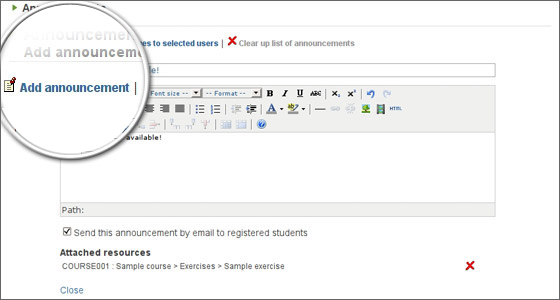
Once you are ready, click on the “OK” button at the bottom of the page and the announcement will be added.

 Phone: 1(877) 215.8104
Phone: 1(877) 215.8104 Login
Login