In order to start managing your forum, please visit the administration panel. The address looks like this:
http://yourdomain.com/forum/admin/
Please note you will need to authenticate yourself twice in order to be able to reach the control panel. This is a security feature that makes it a bit harder for one that would try to overtake you forum.
After being authenticated you will be taken to the Administrator’s index. Statistic information about the forum will be displayed, as well as the version and details about the users currently online. You will also see a number of administrator function portals in the column to the left.
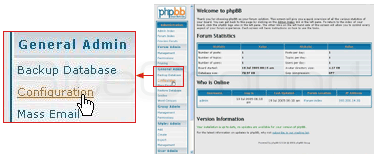
In order to configure the forum, please go to the Configuration link in the General Admin section. Here you can change the domain name, the name and the description of your website.
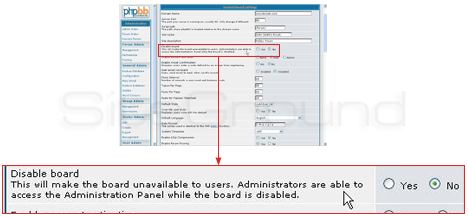
In case you are disabling the board during maintenance, please enable it again prior to logging out, otherwise it will become inaccessible.
The Enable account activation regards the way new user accounts are activated. The default setting is None, but we recommend the User level – an e-mail with an activation link is being sent to the user’s email. The Admin setting requires that the forum administrator activates the new user account. The rest of the options do have their effect explained. Please note that turning ON the Gzip compression may result in part of your visitors not being able to see updates.
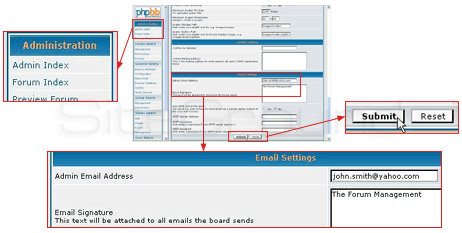
The last section of the configuration deals with forum related e-mail delivery. Please only change the Admin e-mail address and the Email signature. FastWebHost has optimized its servers to work with the default settings of phpBB.
When done editing the forum settings, please click the Submit button at the bottom of this screen. You can notice the changes by clicking the Forum index link in the Administration section.
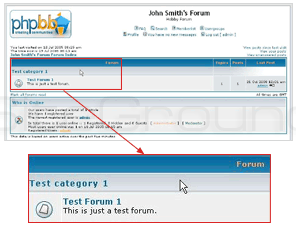

 Phone: 1(877) 215.8104
Phone: 1(877) 215.8104 Login
Login