Magento Widgets are Magento extensions with a predefined set of configuration options. Through them the store administrators can enrich the front-end blocks functionality. They provide great control and flexibility in creating informational and marketing content through the Magento administrator panel. Once installed, the widgets options can be tuned by the Magento store administrators.
The Magento widgets can be used after Magento version 1.4 and they can be installed in the same way as the other Magento extensions.
Some of the possible implementations of the Magento widgets are:
- Dynamic product data;
- Dynamic lists with the recently viewed items;
- Promotional images placed on different Magento front-end locations;
- Interactive navigation elements and action blocks;
- Dynamic flash elements that can be easily configured and embedded in content pages;
- And many more
In this tutorial we will show you how to install a widget and insert it into a CMS page. First you need to find a widget you want and get its extension key from the Magento Connect site. Once you find a widget suitable for your Magento version, click on Install Now, choose the Magento Connect version (select Magento Connect 2.0 if you are running Magento 1.5 or newer), check and agree the license agreement and click the Get Extension Key button. Select and copy it.
Open the CMagento Admin Area -> System -> Magento Connect -> Magento Connect Manager. Enter again the admin login details and paste the extension key in the Paste extension key to install field. Click on the Install button and then on Proceed.
Now that the installation is completed, you should be able to use the widget accordingly. To insert the widget to your pages, return to the Magento Admin Area and navigate to CMS -> Pages.
Click on the page where you would like the widget to appear, open the Content section and click on the Insert Widget icon.
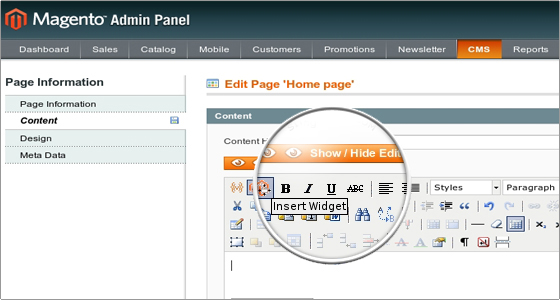
A new window will be opened. You can pick the Widget Type from the drop-down menu. Then click the Insert Widget button.
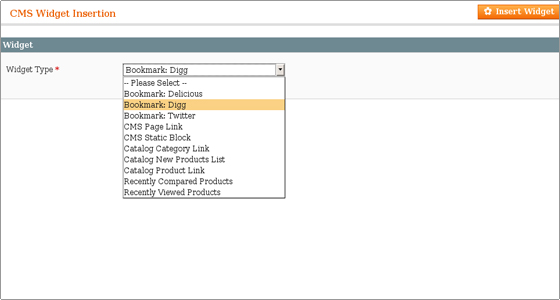
The widget will be inserted. Click on the Save Page button in the Magento administrator area. After this you can check your page on the frontend to confirm the widget is showing properly.

 Phone: 1(877) 215.8104
Phone: 1(877) 215.8104 Login
Login