The order process is one of the most important things for every online business. In this tutorial we will explain you how the Magento order process works and provide you with detailed information on all the options you can configure so you can achieve best results for your site.
This tutorial covers the following topics:
![]()
How to configure Magento order options
![]()
To modify your Magento order options (checkout settings, shipping settings, payment methods, etc) you need to go to your Magento admin area -> System -> Configuration. The options we need are located in the Sales section in the left menu. Let’s take a brief look at each of them:
- Sales – through this option you can configure your Checkout Totals Sort Order, allow Reorder, set logo for PDF print-outs and HTML Print View (Invoice and Packing Slip Design), set Minimum Order Amount and configure Gift Messages.
- Sales Emails – here you can configure different emails for Order, Invoice, Shipment and Credit Memo. More info about this can be found in the Magento order email section below.
- PDF Print-outs – this option allows you to set whether or not to display the Order ID in Header for Invoice, Shipment and Credit Memo.
- Tax – here you can configure different Tax options – Tax Classes, Calculation Settings, tax display settings and Fixed Product Taxes.
- Checkout – this is an important option which allows you to configure your Checkout Settings, Shopping Cart and its sidebar, as well as Payment Failed Emails.
- Shipping Settings – here you can configure your shipping Origin and Options.
- Shipping Methods – as the name suggests, here you can configure your shipping methods; the available methods are Flat Rate, Table Rates, Free Shipping, UPS, USPS, FedEx and DHL.
- Google API – here you can configure your Magento for Google services – Google Analytics and Google Checkout.
- PayPal – this option allows you to configure your shop for PayPal.
- Payment Methods – the most important option, here you should configure the payment methods you will accept.
- Payment Services – there is only one option to configure here – 3D Secure Credit Card Validation – this is an XML-based protocol used as an extra layer of security for online credit transactions
- Moneybookers – a separate section for configuring your shop for Moneybookers
How to manage order emails
![]()
As we mentioned in the Magento order options section, Magento has a very nice built-in email functionality called Sales Emails which allows you to manage the emails you send to your customers when an order is processed. Before you configure your emails, you might want to add new email templates. You can do this from the admin area -> System -> Transactional Emails.
Now let’s take a closer look at each of the options in Sales Emails:
- Order and Order Comments – from here you can enable/disable email notifications your customers receive about orders and any comments you might have added to them. Here you can set the New Order Confirmation Email Sender, the New Order Confirmation Template (this will be used for registered users) and New Order Confirmation Template for Guest which will be sent to guest users. You can also set an email to receive a copy of the order email and select how the copy email should be sent – as Bcc or as a Separate Email.
- Invoice and Invoice Comments – from here you can enable/disable email notifications your customers receive about invoices and any comments you might have added to these invoices. The rest of the options are the same as those for Order.
- Shipment and Shipment Comments – this option allows you to enable/disable email notifications about shipments and shipment comments. Again, the rest of the options are the same as those for Order.
- Credit Memo and Credit Memo Comments – from here you can enable/disable email notifications your customers receive about Credit Memos and any comments you might have added to them. Once again, the rest of the options are the same as those for Order.
How to Make an Order in Magento
![]()
The order process consists of several simple steps. You start by adding an item to the cart, then proceed to checkout, select a checkout method, fill in some billing and shipping information, select a payment method and then place the order. The whole order process can be represented as:
Add to Cart -> Process Checkout (Billing/Shipping/Payment) -> Place Order
Once the order is placed, it will show up as pending in the Magento admin area -> Sales -> Orders. In the next section we’ll explain how to manage these orders.
How to Manage Orders in Magento
![]()
When a customer successfully completes the order process, you will receive a mail notification about the new order. You can review all your orders from Sales -> Orders. In the previous section we placed an order, so let’s click on it to see how it looks like.
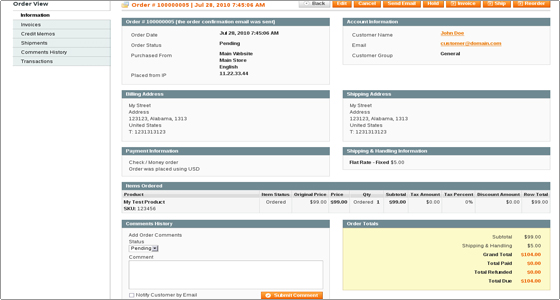
You will notice several orange buttons at the top right of the screen. These are the actions you can take on the order:
- Edit – this will cancel the current order and create a new one with the same details which you can then edit and submit again.
- Cancel – cancels the order.
- Send Email – resends the order email to the customer.
- Hold – puts the order on hold so that you can process it another time. To do that, you need to Unhold it first.
- Invoice – creates an invoice of the order. You need to click Submit Invoice to create it. This will change the status of the order from Pending to Processing.
- Credit Memo – this option appears only when an invoice has been created. It allows you to create an offline refund for the order.
- Ship – the final step of the order management process, this is the actual delivery of the product. You need to click Submit Shipment to finalize the order. Its status will be changed from Processing to Complete.
- Reorder – allows you to submit the order again.

 Phone: 1(877) 215.8104
Phone: 1(877) 215.8104 Login
Login