Magento categories are useful way to sort and organize your product. In this tutorial, we will show you how to crete and manage categories in your Magento store.
This tutorial covers the following topics:
How to create a category in Magento
![]()
In order to create a new category for your products, go to your Magento admin area > Catalog > Manage Categories. On the left you will see the available categories (if any) and above them you will see two options – Add Root Category and Add Subcategory. Since we have the Magento data installed, we have several categories. Let’s create a new subcategory of the root category by clicking Root Catalog and then Add Subcategory.
You should fill in its Name and Description, add an image, fill in some Meta data for search engines, set it as Active so that it appears on your front page and include it in the Navigation Menu.
The last option is URL key, which, if set, will be used in the links to this category. This is useful for SEO purposes – when sites are indexed, it is considered a plus to have as many relative keywords as possible in the URL. If the category is called “PC”, you may want to set this field to “personal-computers” to include two additional keywords in the link.
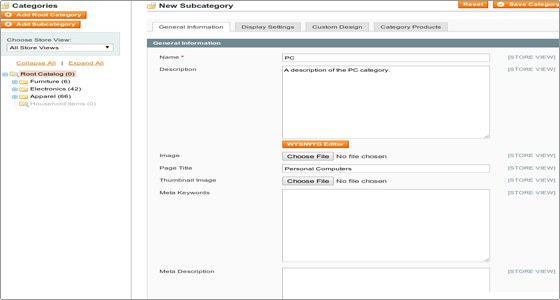
These are the General Information settings for the category. From the 3 other tabs available you can also manage:
- Display Settings – here you can set category Display Mode, its CMS block, whether it is Anchor (i.e. whether or not it should inherit the products in its subcategories) and the product listing sorting options;
- Custom Design – from this tab you can select the design for this category, as well as its layout;
- Category Products – this tab allows you to add existing products to the category
When you are done with your new category, click Save to create it.
How to add a category image in Magento
![]()
Adding a Magento category image is simple. From the Magento admin area > Catalog > Manage Categories select the category which you want to add an image to. Then click the General Information tab and click Browse next to the Image field.
Locate the image you want to set for this category on your computer and then click Save Category to save it. The image will appear as a small thumbnail next to the Image field. You can also upload a thumbnail image for the category.
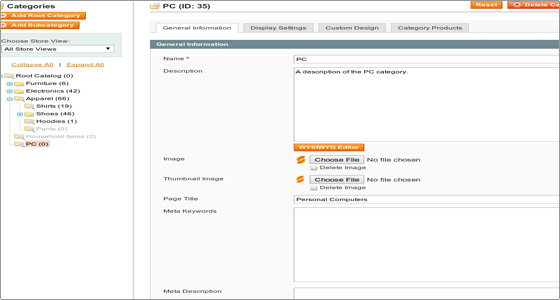
How to list all available categories in Magento
![]()
If you want to get a list of all available Magento categories, go to your Magento admin area > Catalog > Manage Categories. From the Categories menu on the left click Expand All and your whole category tree will be displayed.
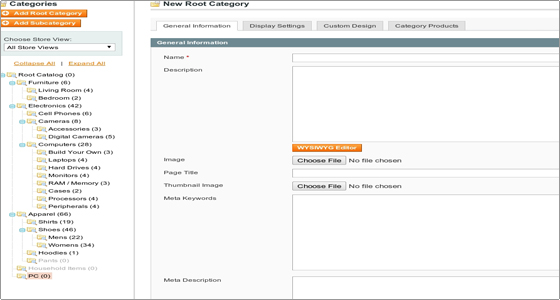

 Phone: 1(877) 215.8104
Phone: 1(877) 215.8104 Login
Login