In Joomla 3 you also have Categories. Each time you create an article or other content type you can assign it to a category. Categories can give you more options for structuring your content. For example you can group similar articles in one category and create a page that displays the intros of all the articles.
List of Contents
- How to manage Article categories
- How to manage Component categories
- Listing Categories on a Joomla page
How to manage Article categories
Categories for articles are created in order to allow you to group your content better. If you have different types of pages on your site, or you write on different topics, you should add article Categories to group your content. Article categories can be managed through the Content manager. To add a new category go to Content -> Category Manager -> Add New Category.
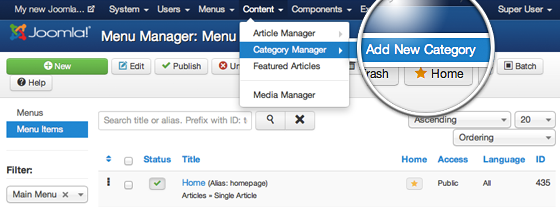
Categories don’t have a lot of properties. If you plan to have many categories, you can write a brief description of each one of them in order to avoid mistakes when you add articles to them. However, adding description is not mandatory, so you can simply add Title for your category and press the green Save button.
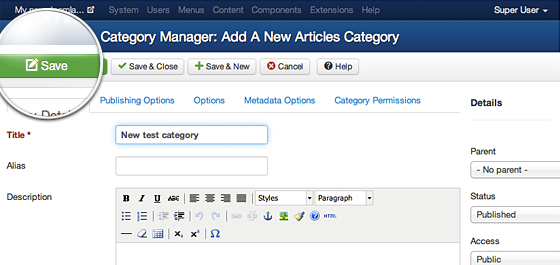
That’s it. Now, when you add new articles to your website, you can choose them to belong to the newly created category
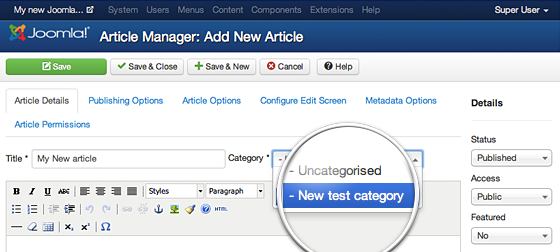
How to manage Component categories
Many Joomla 3 components utilize the use of categories. For example, you can organize the feeds you display on your website in different categories. They work exactly the same as the ones for your articles, but they are located in the individual component’s menu.
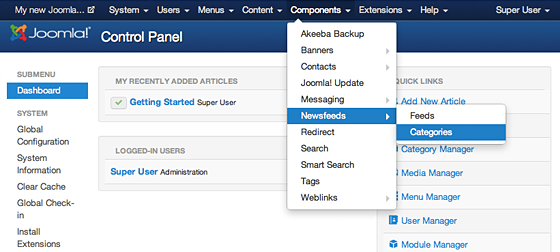
The only difference between article and component categories is that when you choose the categories menu for the particular component, you’re redirected directly to the categories manager for that component. Here, you need to press the green New button in order to add a category.
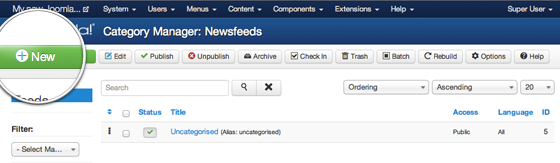
This page is exactly the same as the one used for article categories – add Category Title, Description(optional), and hit the save button.
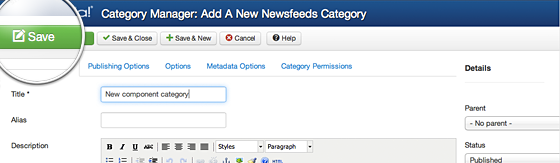
That’s it, you can now use the newly created category to group your component items.
Listing Categories on a Joomla 3 page
If you want to list your categories on your website, you need to use the Joomla Menu functionality. First, add a new item to the menu, as we previously did in our tutorial on linking articles in the Joomla menu with one minor difference – this time, you need to choose a different menu type. But first things, first. Go to Menus -> Main Menu(or other menu in your site) -> Add New Menu Item.
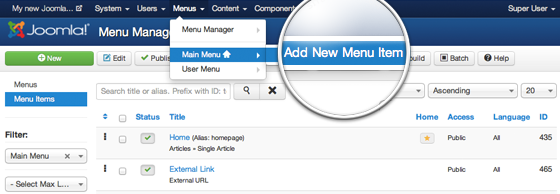
Here, click on the Select button next to the Menu Item Type label to choose what kind of menu you want to add.
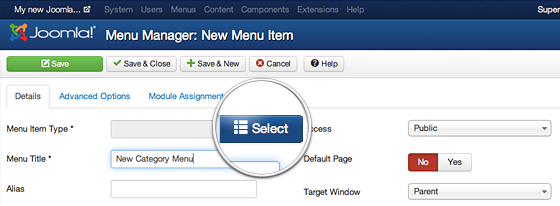
For the purpose of this tutorial, we will add a menu item, that will display all the categories of articles we have previously added. To do so, expand the Articles section and press List All Categories.
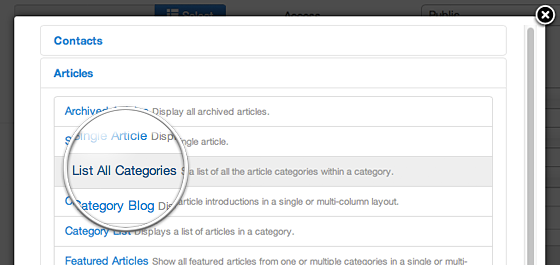
Finally, choose the title for your menu item and the Top level category you want to display. If you want to show all categories, select “Root“. If you want to display only sub-categories of a particular category, you need to set it as a top level category. Finally, press the Save button in the top left part of the screen.
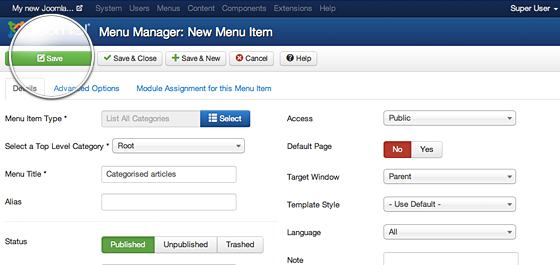
That’s it, once you click on the newly created menu item Categories Menu, you will see a list of all the article categories. Next to each category, you will see a number showing how many articles belong to that category.
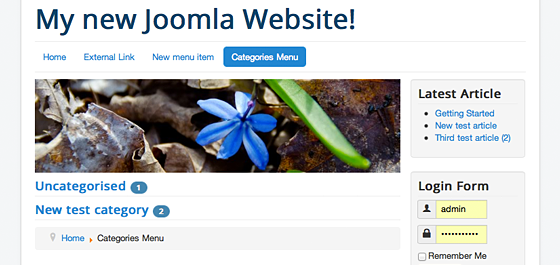
IMPORTANT! Only published and public categories in which you have at least one published and public content item created will be listed.

 Phone: 1(877) 215.8104
Phone: 1(877) 215.8104 Login
Login