With Xoops you can easily extend the functionality of your website by adding Xoops modules. In the following section you will learn about the different types of Xoops modules.
To enable or disable Modules simply go to the Xoops Administration area -> Modules section as shown below:
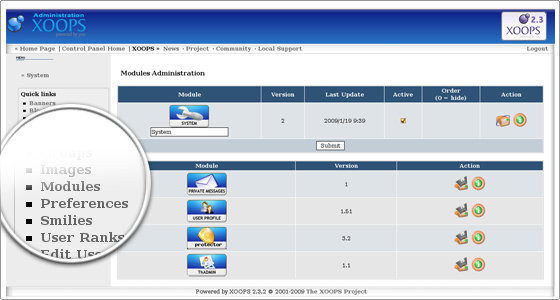
Types of Xoops Modules
Core ModulesCore modules are included in the default installer package of Xoops. After the initial installation you can find them in the Xoops Administration Menu->System->Modules. At the bottom of the page you will see a table of Xoops modules that are not yet installed. Click on the Install icon besides the module which you want to be installed and follow the instructions:
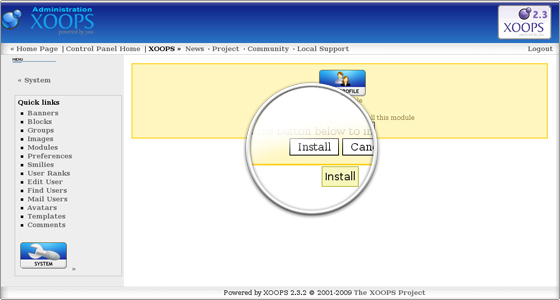
Extra ModulesExtra (non-core) Xoops modules can be downloaded as compressed files (zip, tar). Usually there are installation instructions included in the Xoops module package. You need to unzip the files on your local computer and upload them through an FTP client in the correct folders under the Xoops directory. Usually they should be places under the modules folder. However, there are modules which need some files to be uploaded in different folders. Thus we will recommend you to read carefully the installation instructions. After the upload, go to your Modules Administration Page and find the new modules which are visualized in the uninstalled modules table. Click on the Install button besides the chosen module and complete its installation.
Installation of a gallery module for Xoops
For the purpose of this tutorial we will complete a sample installation of the extGallery module.
First you need to download the Xoops module, extract it on your local computer and upload the module folder under the modules directory, located in your Xoops space. Then you should navigate to the Xoops Administration Menu->System->Modules area and click on the Install button. The installation will be completed and you will be able to use extGallery, listed under your modules list:
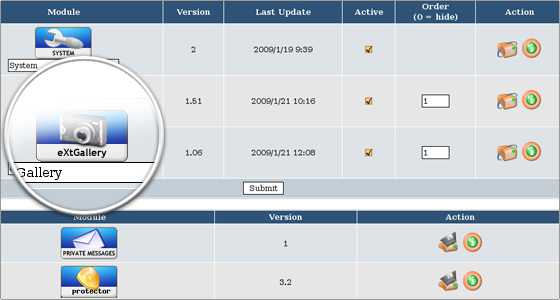

 Phone: 1(877) 215.8104
Phone: 1(877) 215.8104 Login
Login