In this tutorial we will provide you with detailed instructions on how to install and activate themes in your WordPress site. Check out WordPress themes gallery from Themeforest for many free designs that you can choose from!
Follow these instructions in order to Install a new WordPress Theme:
Access install theme functionality in your WP admin
Choose and Install a theme from the official WordPress theme directory
(alternatively) Upload a theme you have already downloaded
Access install theme functionality in your WP admin
The first thing you need to do when you want to install a new WordPress theme is to login to your site admin page. Once there, go to Appearance -> Themes.
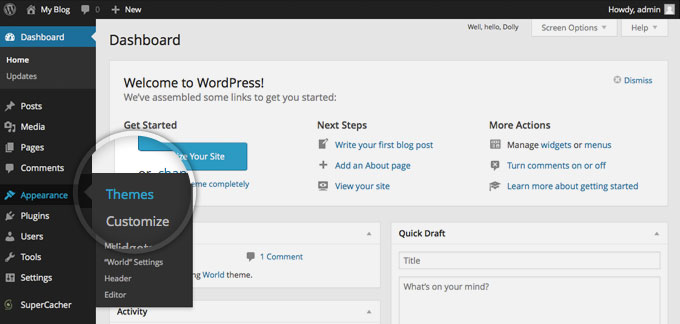
Here, you will see all the themes you have currently installed in your application. To add another one, simply click on the Install Themes tab.
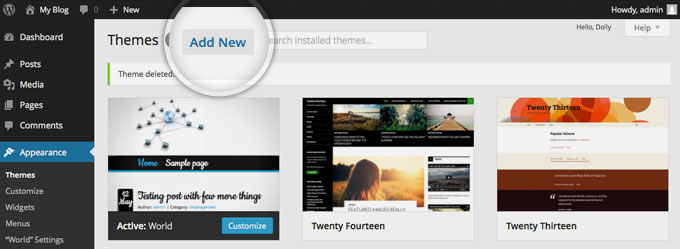
On this page there are two ways to add a new theme. You can either use the search field which will return results from the WordPress.org theme directory or you can upload a theme from your local hard drive. In this tutorial we will show you how to add themes in both ways.
Choose and Install a theme from the official WordPress theme directory
![]()
The easiest way to install themes to your WordPress site is if they are listed in the official themes directory. This allows you to search for the theme you need directly from your site admin page. Each theme in the official directory has to have Tags that describe its functionality allowing you to easily search for the right theme.
If you know the theme’s name, you can simply search for it.
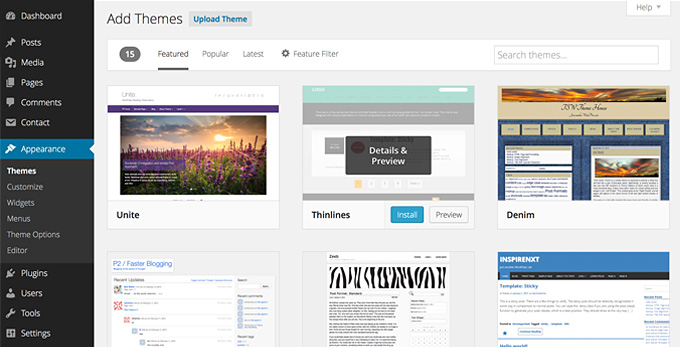
However, usually that’s not the case. This is why, you can use the Feature Filter. For example, you can search for a Black and White, Two columns theme that has Flexible Width. Simply check those tags and press the Apply Filters button.
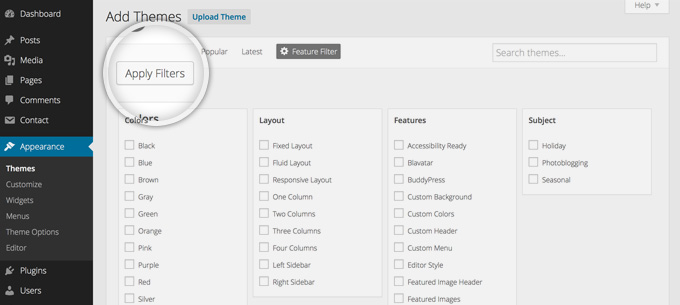
You will now see all themes that meet your search. Hover over any of them and you will see two options – to see a demo of the theme or to install it. Once you choose which theme you want to use for your site, press the blue Install button.
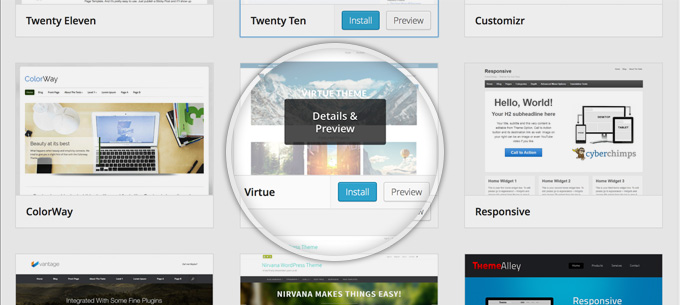
Your WordPress application will download and install the theme for you. Simply click the Acticate link on the next page you will be redirected to.
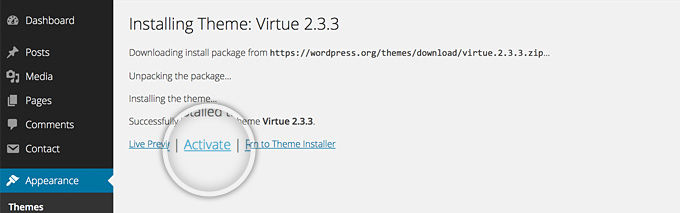
That’s all – you can go to the front page of your site to see its new looks.
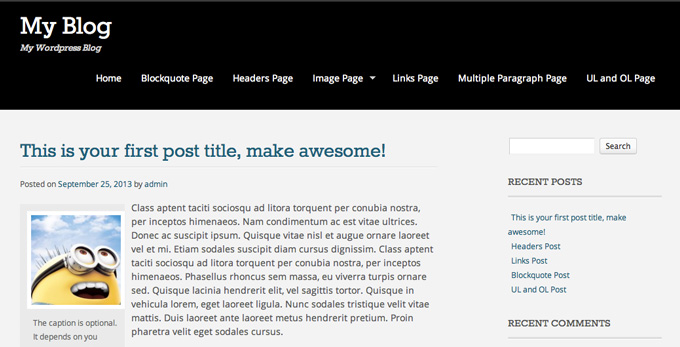
Upload a theme you have already downloaded
![]()
If you have a theme that’s not listed in the WordPress.org directory, you can simply upload it from the Themes -> Install Themes section in WordPress. To do this click on the Upload link at the top of the page.
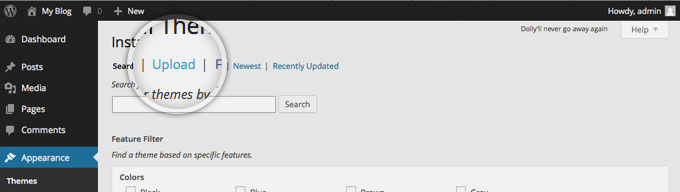
Now, click the Choose File button, select the archive of your theme from your local computer and press the Install Now button.
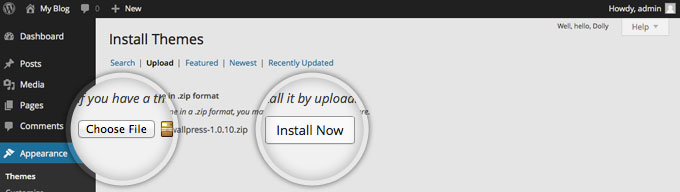
In few seconds, WordPress will upload and extract the theme archive for you. All you need to do next is to press the Activate link under the message for successful theme installation.
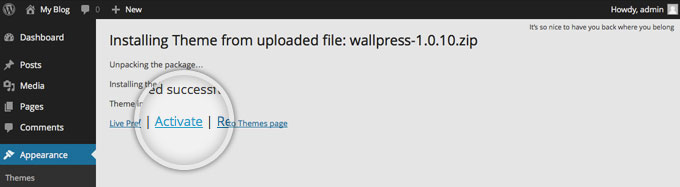

 Phone: 1(877) 215.8104
Phone: 1(877) 215.8104 Login
Login FastWebHost support team can install any WordPress Theme for you. We will even do this for free if you are using one of your own free WordPress themes!
FastWebHost support team can install any WordPress Theme for you. We will even do this for free if you are using one of your own free WordPress themes!