In this tutorial you will find detailed information on how to use Softaculous to install a Joomla 3 application on your FastWebHost hosting account. The installation process is easy and requires just a few clicks. You won’t need any coding or design skills to install a fully-functional Joomla 3 application within minutes.
Follow these steps to install Joomla using Softaculous:
- Locate cPanel and Softaculous
- Go through the Joomla Installation Process
Locate cPanel and Softaculous
First, you need to access your cPanel. To do that, login to your User Area by going to: http://yourdomain.com/cpanel
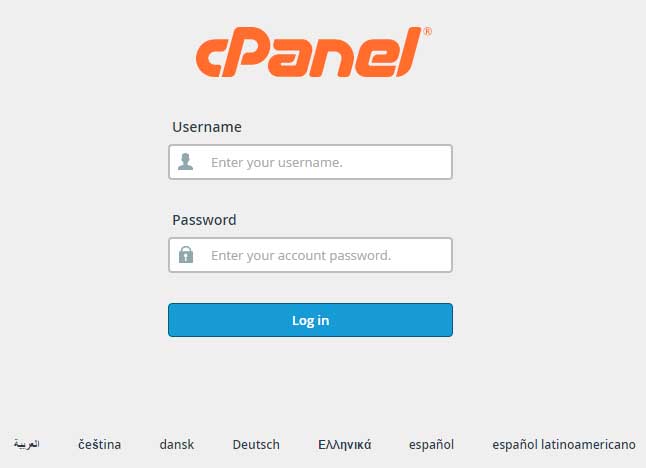
Once you access your cPanel account, click on the Softaculous icon, located in the “Softaculous App Installer” section. Alternatively, you can click on the Joomla shortcut in the same section.
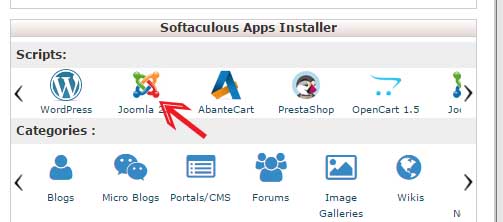
Go through the Joomla Installation Process
Now, you need to press the Install button in order to start the Joomla 3 setup process.
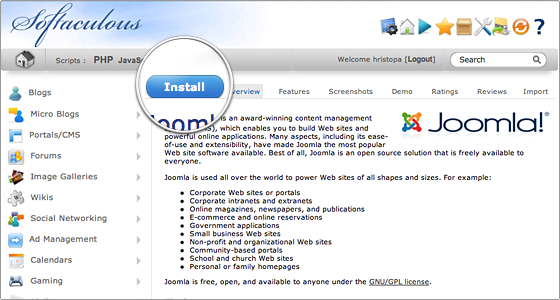
Select Joomla 3 from the drop-down menu and choose the installation folder for the new application. Leave empty if you want Joomla 3 to be installed in the root directory of your account.
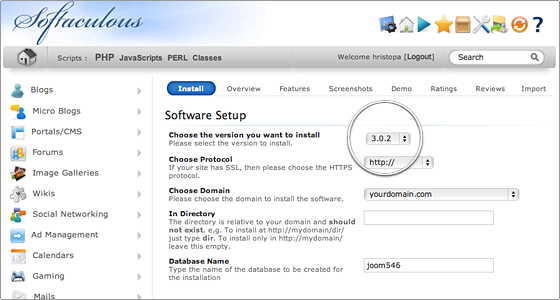
Select administrative username, password and e-mail address. Note, that it is important to provide correct email address because it will be used in case you forget your password or want to reset it. Once you fill in that information, press the Install button to complete the installation.
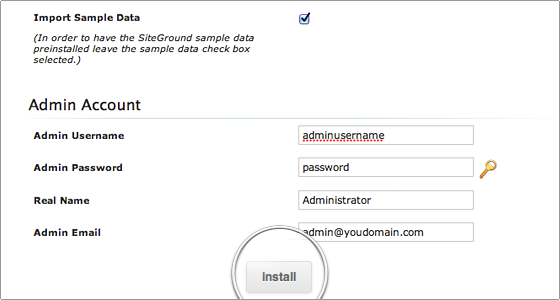
In a few seconds, your Joomla 3 application will be installed and ready to use. In addition, you will receive detailed information on how to login to your new Joomla 3.x website!

 Phone: 1(877) 215.8104
Phone: 1(877) 215.8104 Login
Login