Learn how to perform a manual Drupal installaton
In order to install the Drupal CMS application, please follow the step-by-step instructions below:
STEP 1 Download the installation file from Drupal.org by choosing the latest stable version and clicking on the download link next to the package.
STEP 2 Upload it in the public_html folder of your account. You can do that through an FTP client like FileZilla or via cPanel -> File Manager -> Upload file(s). This way, after the installation is completed, the script will appear once your write something like http://yourdomainname.com in your web browser. Or you can create a subfolder there and upload the file in it. The Drupal installation will be available at: http://yourdomainname.com/subfolder.
STEP 3 Once you are in the File Manager, please navigate to the uploaded file and extract it by clicking on the Extract link. It will create a subfolder: drupal-x.x.x., where instead of x.x.x. is the current version. So you can move the files one level up in the desired directory. The other option is to extract the file in your computer and then to upload the content in the desired folder via FTP.
STEP 4 Once the files are extracted in the desired folder, you should create a MySQL database for Drupal. You can do that from cPanel -> MySQL Databases. There you should create a database and add a user to it – click here to learn how to create a MySQL database and user.
STEP 5 Navigate to the URL of your Drupal site and run the install.php file (for example http://yourdomainname.com/install.php). Pick the default profile option for your Drupal application.
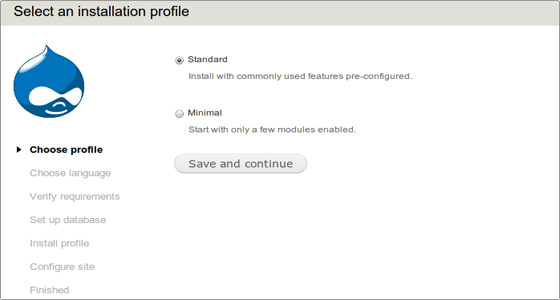
STEP 6 Pick the default language for the Drupal web site.
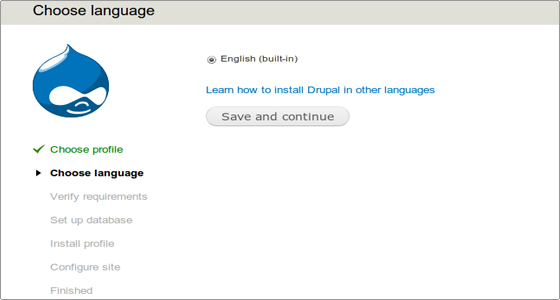
STEP 7 Enter the database details for the database which you have created in Step 4. Click on the Save and continue button to continue.
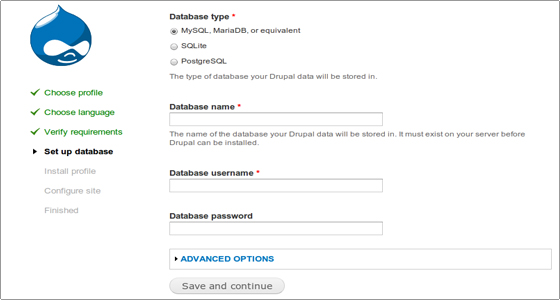
STEP 8 The installation procedure is finished. You will see the following screen:
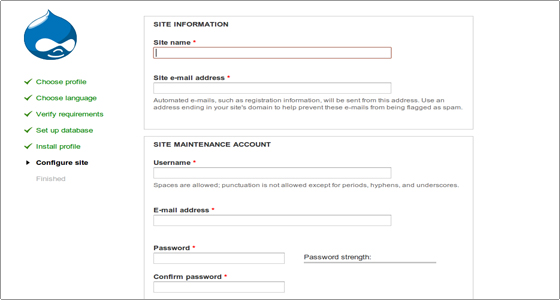
Enter the site information and the administrative login details. Click on the Save and Continue button.
STEP 9 Well done! The installation is completed and you can proceed to your web site.
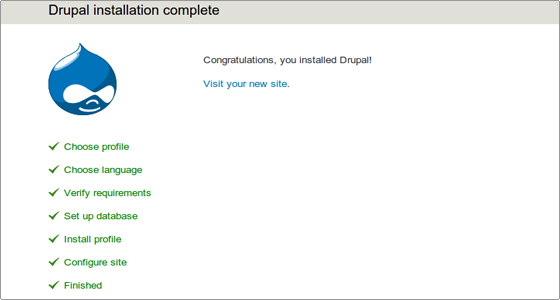

 Phone: 1(877) 215.8104
Phone: 1(877) 215.8104 Login
Login