In this tutorial we will show you how to install a new theme in ImpressCMS and set your site to use it.
For our example we’ll use the “green 2” theme available at this URL.
You can find more free ImpressCMS themes at the official website.
To install a theme, follow the steps below.
STEP 1 Download the theme package to your computer.
Make sure you download a theme compatible with ImpressCMS, because some themes are only compatible with Xoops, the predecessor of Impress CMS.
STEP 2 Upload the theme package to the “themes” folder within your Impress CMS directory.
STEP 3 Extract the theme package.
(If you are not using cPanel and you don’t have the option to extract the package directly on the server, you can simply extract it on your computer and upload the theme folder using your favorite FTP client).
STEP 4 Go to your ImpressCMS admin area > Preferences > General Settings [Edit].
STEP 5 To set the new theme as default for your website, select it from the “Default theme” drop-down menu.
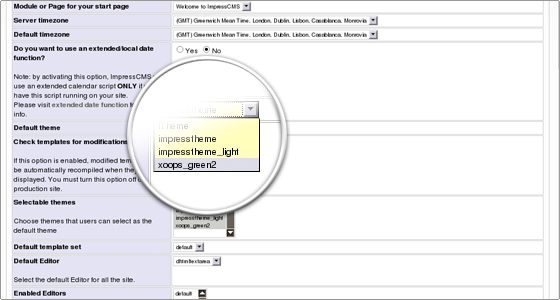
STEP 6 To give your visitors the option to select this theme as default, choose the theme from the “Selectable themes” menu.
STEP 7 Click the “Go!” button at the bottom of the page to save the changes.
STEP 8 That’s it 🙂 Your new theme has been successfully installed.
Your visitors will be able to use it from now on.
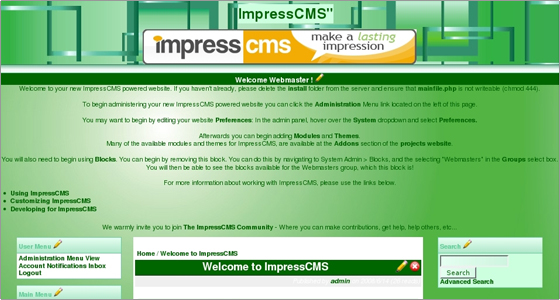

 Phone: 1(877) 215.8104
Phone: 1(877) 215.8104 Login
Login