In this tutorial we will show you the ImpressCMS admin area and how to configure the mail settings of your site.
When you first log in with your admin username and password, you will see the following page:
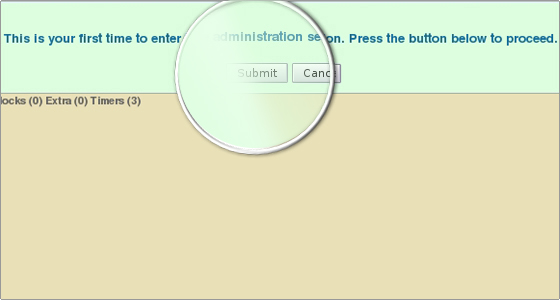
Click “Submit” to proceed.If you have not removed the install folder and changed the permissions of the mainfile.php file to 444, you will see some warnings.
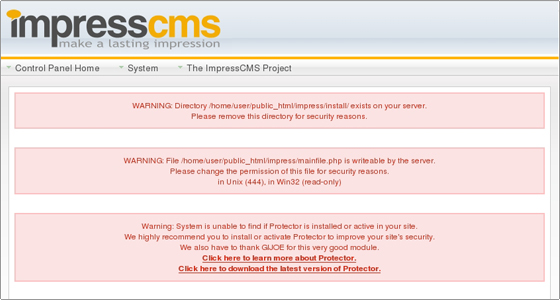
Once you remove the install folder and change the permissions of mainfile.php, the only warning remaining will be about the Protector module.For more information on how to install a module in Impress CMS you can refer to the module installation page.Now let’s take a look at the general settings of your Impress CMS. You can access them from the admin area > Preferences > General Settings.From here you can change your site’s name, slogan, theme, the admin address, etc.
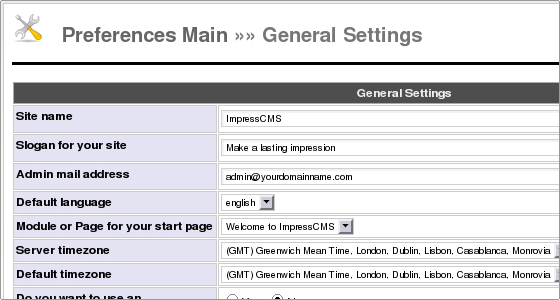
All options are self-explanatory and you should have no problem changing the general settings to your preference.Next let’s configure the mail settings of your Impress CMS.For the purpose of this tutorial we will configure Impress CMS to work with SMTP.
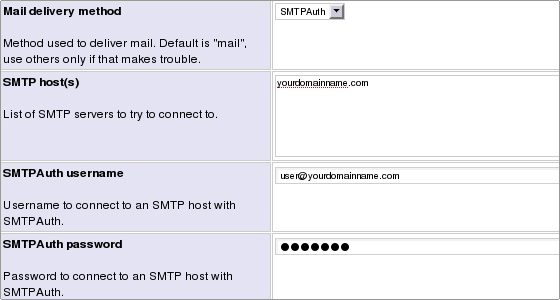
The important settings here are:Mail delivery method – choose SMTPAuth from the drop-down menuSMTP host(s) – here you should enter mail.yourdomainname.comSMTP username – here you should enter an existing mail account, e.g. john@yourdomainname.comSMTPAuth password – here you should type the password for john@yourdomainname.comClick the “Go” button to save the changes.

 Phone: 1(877) 215.8104
Phone: 1(877) 215.8104 Login
Login