Prerequisites
In order to have GIT installed on Windows there are several prerequisites that need to be met. For the purpose of this tutorial we will describe how to perform a GIT installation that will establish the remote connection to the GIT server via PUTTY.
First of all you will need to download the needed additional software from the PUTTY download website. Generally you will need only Plink and Pageant in order to establish a connection via GIT. However, if you don’t already have those we recommend you to download the following:
- PuTTy – This is the standard client for shell access.
- PuTTygen – SSH key generator. If you don’t have an SSH key already you will need it in order to generate an SSH key as described in our tutorial How to generate an SSH key.
- Pageant – This is the authentication agent where you need to have the already generated key loaded.
- Plink – This is the executable file that will be used to establish the connection using the authentication keys already loaded in Pageant.
Once you have Plink downloaded and the needed SSH key loaded in Pageant you can use the following instructions to accomplish the installation.
Installation
Run the GIT installation executable.
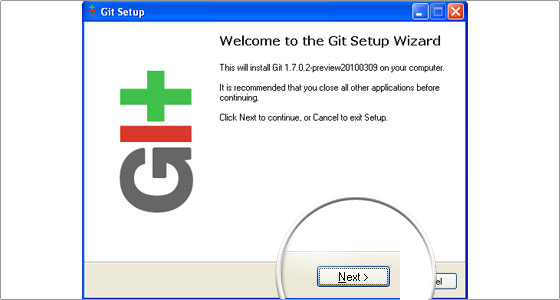
After clicking Next you will be asked to agree to the GNU General Public License:
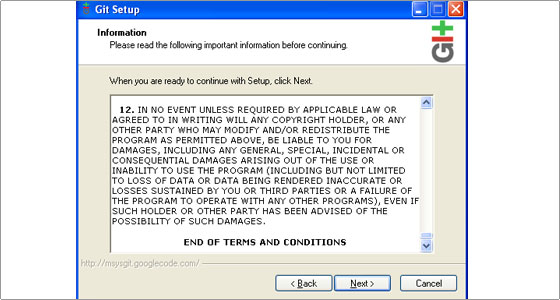
and than choose the desired installation path:
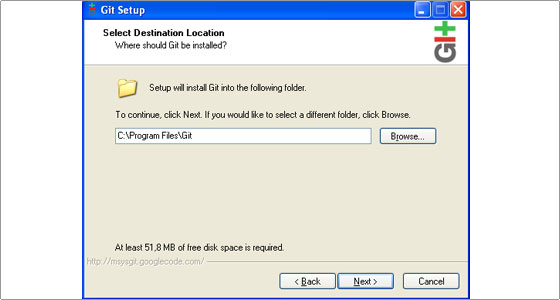
On the Select Components page choose “Context Menu Entries” and leave the defaults for the others.
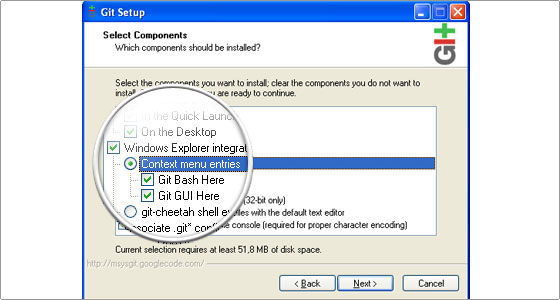
You can name the start menu folder for git as you wish or do not create one according to your needs. It is recommended to leave the default one for clarity.
For PATH environment you can leave the “Use Git Bash only” option. Do not change this except in case you know exactly what you are doing.
On the choosing the SSH executable step choose “Use (Tortoise)Plink” and provide the link to the Plink executable you have downloaded.
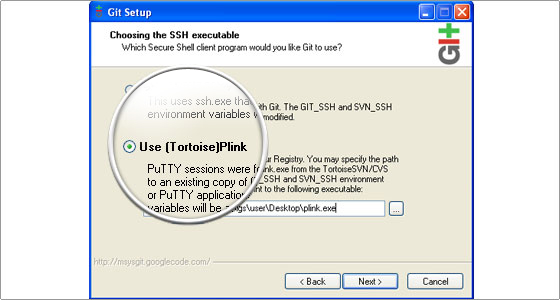
For line ending conversion you can leave the first option as it is recommended for Windows systems.
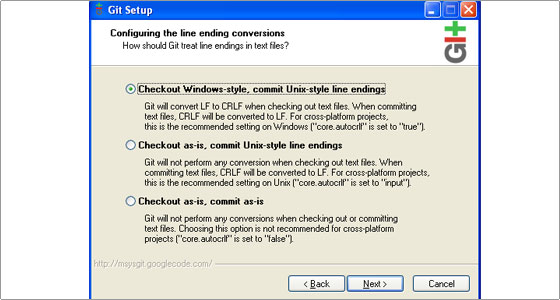
Click next and the automatic setup will complete the GIT installation with the selected options.

 Phone: 1(877) 215.8104
Phone: 1(877) 215.8104 Login
Login