The general look and feel for your Gallery website can be adjusted via the Appearance section under the administrator area. Again there are several sub-sections that will allow you to modify specific functionality.
Theme Choice
This is the section where you can choose from the Gallery 3 themes you have installed.
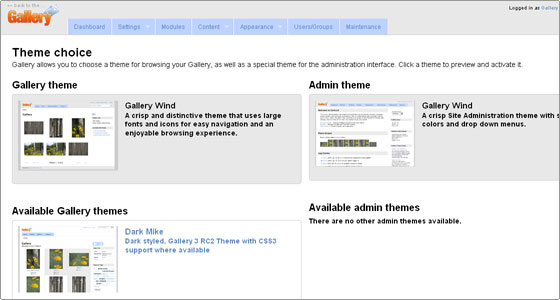
If you click on one of the available themes a preview window will load for you showing how the gallery will look with the new theme. You can use the link in the upper left of the preview window to enable the theme.
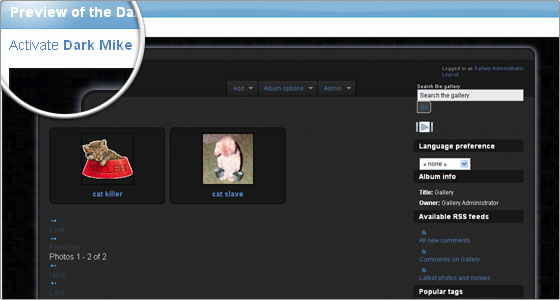
Note also that there are 2 types of themes. One for the Gallery 3 front end and a special theme for the admin intrface only.
Theme Options
The Theme Options section allows you to edit the general theme layout for your gallery. As seen on the screenshot below you can adjust the items show per page, thumbnail size and resized images size.
Also you can define the favicon for your gallery here and set custom header and footer text.
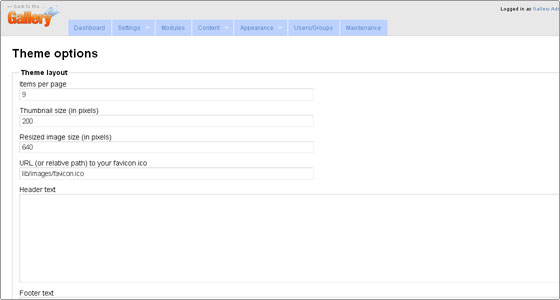
Once ready with the changes – click the Save button in the bottom to apply them.
Manage Sidebars
Here you can adjust the custom blocks that will appear in the sidebar for your gallery. All you need to do is select and drag blocks from the available column to the active column to add to the sidebar. Alternatively you can remove blocks by dragging the other way.

 Phone: 1(877) 215.8104
Phone: 1(877) 215.8104 Login
Login