In phpBB there are options to create new categories and forums, or to edit the existing ones. First off, let’s turn the Test category into a live one. Click the Edit link that is on the same line as the category name.
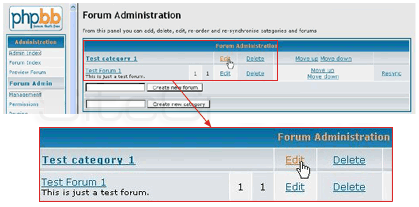
On the screen you are taken to, you can type in the new category name in the box provided. Clicking the Update button will apply the change.
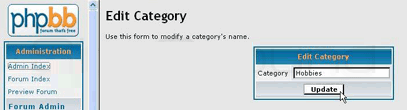
You can change the name of the existing forum the very same way: by clicking the Edit link opposite the forum name. Aside from the name, you will need to enter a description, and select a parenting category – the new forum will appear under that.
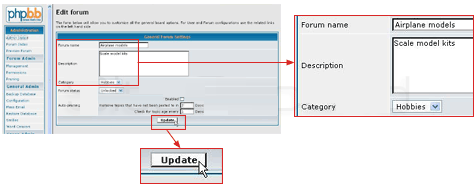
You can select whether the forum will be locked (accessible to administrators and moderators only) or unlocked (accessible to all members). The Auto-pruning function is optional. When done, please click the Update button.
When you return to the Forum index, you will notice the new way your forum is organized.
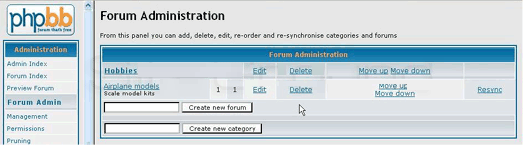
You can also add brand new categories and forums. This can be done through filling in the boxes next to the respective button:
When done creating categories and forums, you can visit the Forum index to see the new additions.
Using the Move up and Move down links you can entirely rearrange your forum.
Creating a new forum category is done through filling the box in front of the button with the desired category name and clicking the button. Same applies for creating new forums. You will notice there are New forum buttons for each and every category. Please note that subcategories cannot be created.

 Phone: 1(877) 215.8104
Phone: 1(877) 215.8104 Login
Login