In this part of our FileZilla tutorial we will explain how to manage your files through FileZilla. We will use the software installation on a Ubuntu Linux distribution. The functionality of the application on the other operating systems is pretty much the same.
Establish FTP connection
We will start with the FTP connection establishment.
Open your FileZilla installation and enter the following details:
Hostname – enter your domain name or the name of the hosting server where your account resides;
Username – enter the FTP username (you can use your cPanel username or the one of a new FTP account);
Password – enter the corresponding FTP password;
Port – enter the FTP port (by default it is 21);
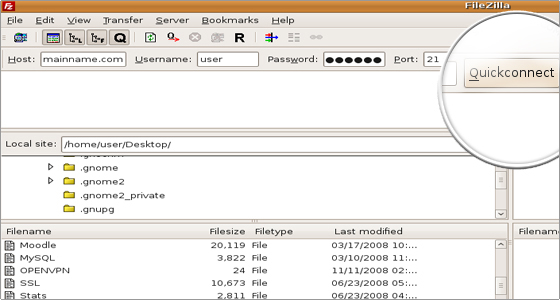
Click on the Quickconnect button the establish the FTP connection.
Once the FTP connection is opened you will see the listing of the remote server’s files and folders.
Manage Files Using FileZilla
If you have a web site created on your local computer, you will want to make it live by uploading its files on your web server. The cPanel software is installed on all the FastWebHost servers. The root folder for the web site content is public_html. Select the web site files in the Local site area. Drag and drop them in the public_html folder under the Remote site area. In this way they will be accessible through your domain name.
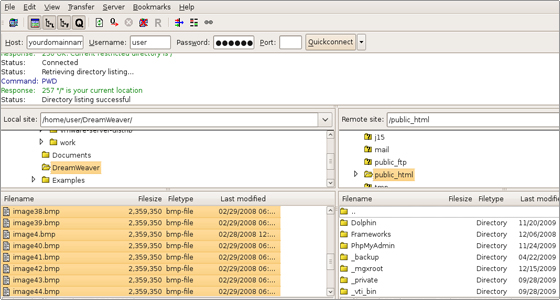
Sometimes you need to edit a file’s code and update the web site functionality. Right-click on the chosen file and pick the View/Edit option.
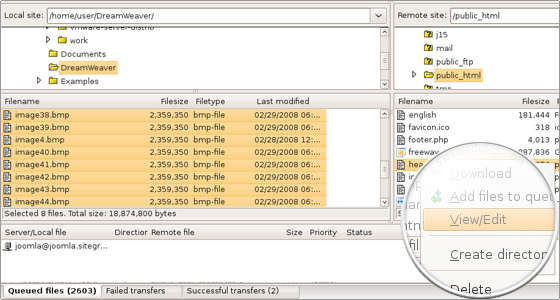
The file will be opened in the default text editor. Edit it and then save the changes. The FTP client will recognize the file modifications. It will prompt you whether to upload the modified file back on the server and delete the local copy from your computer.
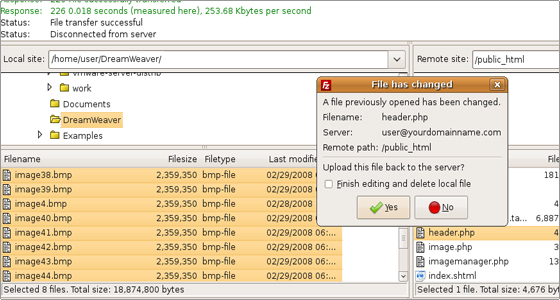
The other actions which you can perform on the files and folders are:
Download – this option allows you to download files and folders from the remote server to your local computer;
Add files to queue – allows to schedule a later transfer of the files;
Create Directory – allows you to create a new folder under your current location;
Delete – using it you can delete files and folders;
Rename – you can rename files and folders;
File Permissions – allows you to change the file permissions of files and folders; You can alter the owner, the group and the public permissions. You can define whether the files are readable, writable and executable. You can find more details about the file permissions in our cPanel tutorial.
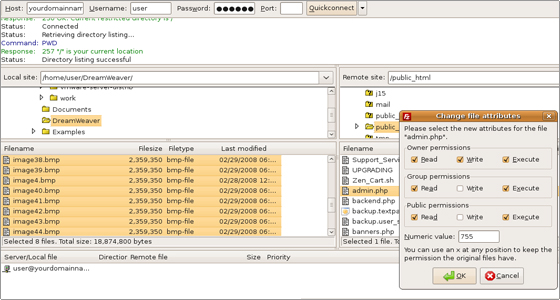

 Phone: 1(877) 215.8104
Phone: 1(877) 215.8104 Login
Login