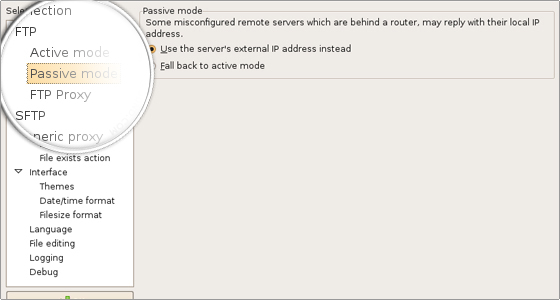This tutorial will show you how to use FileZilla to upload your website. FileZilla is a powerful and free software for transferring files over the Internet. FileZilla is a very popular FTP client and is used by webmasters from all over the world. Here you can download FileZilla software.
With FastWebHost you get unlimited FTP access and unlimited FTP accounts. FileZilla is fully compatible with our hosting services. If you would like to change your host, our professionals will assist you with your website files and database transfer. You can learn more about the FTP hosting services here.
Detailed FileZilla Tutorial
- FileZilla features
- FileZilla installation – learn how to install the FTP client on the three most popular operating systems: Windows, Linux and Mac OS.
- How to manage files with FileZilla
- FileZilla functions
How to use FileZilla FTP client
Once you have the FileZilla client downloaded and activated on your computer, enter the domain name in the address field (you can also use the server’s IP address). The username and the password you need to type in are the same as the ones you use to log in to your cPanel. The FTP port is 21 and is filled in automatically.
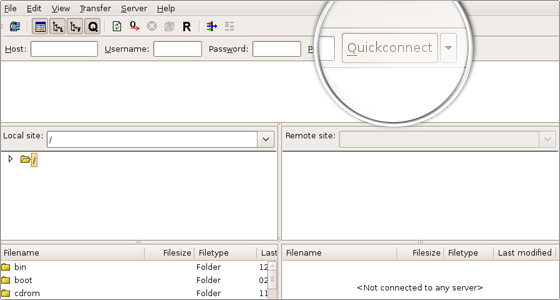
Click Quickconnect and the file listing will appear. Find the www (it is a symbolic link to public_html) directory and double click on it.
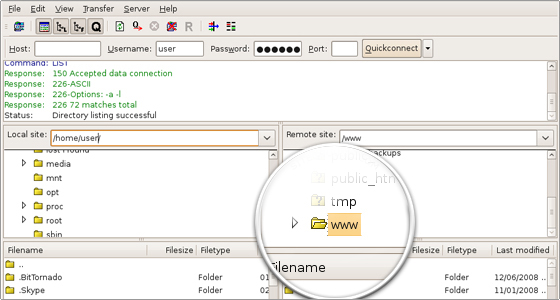
Then, select the files to be uploaded and drag-and-drop them under the www folder. Wait for the transfer to be completed.

 Phone: 1(877) 215.8104
Phone: 1(877) 215.8104 Login
Login