By default, Joomla automatically strips out iframe and some other HTML elements for security reasons. In order to embed videos from popular providers like YouTube and Vimeo, you have to disable the filtering of the iframe tag. This tutorial will cover how to do it for the default Joomla! TinyMCE editor.
Editing TinyMCE Settings
From the top menu of your Joomla! admin, go to Extensions -> Plugin Manager. Find the plug-in called Editor-TinyMCE and click on it. When the settings page opens, find the box that is calledProhibited Elements. You will see – script,applet,iframe – written inside the box. Delete iframe from this box so that the final text reads: script,applet.
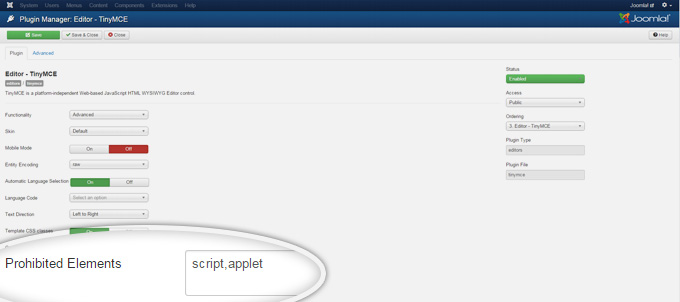
The above settings should now allow you to embed iframe videos into your Joomla! articles when using the default TinyMCE editor. If you continue being unable to do so, read on.
Editing Global Configuration Settings
Joomla! may also filter the iframe HTML tag depending on your user type. To check the settings for your user type, go to System on the top bar and click Global Configuration. Navigate to the Text Filters tab. You will see a list of user groups and the type of filtering that corresponds. Make sure your user group is set to No Filtering.
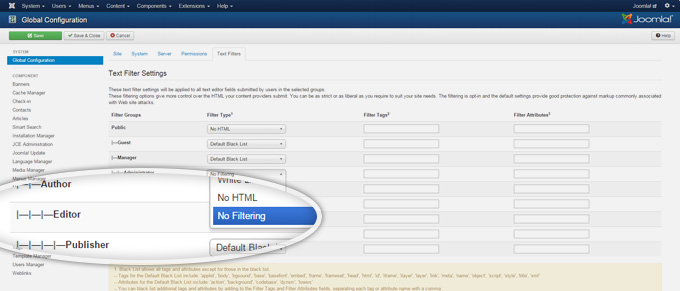
Embedding a YouTube Video
To embed a YouTube video on a Joomla! page, you first need to get the iframe embed code. Under the video you want to embed, click on Share, then on Embed and copy the code.
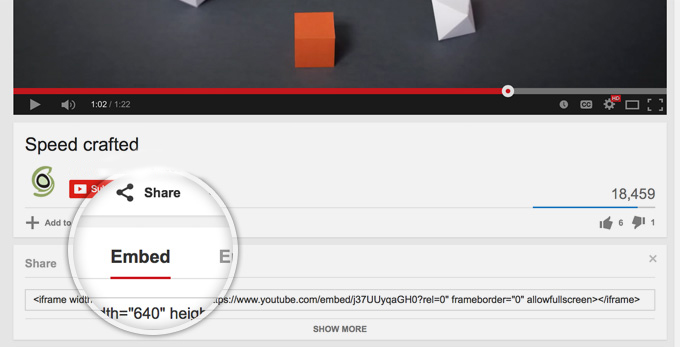
Then go and edit the Joomla! article where you want the video to appear. In the editor, click on theSource Code icon. In the source code box that pops up, paste the video embed code where you want the video to appear.
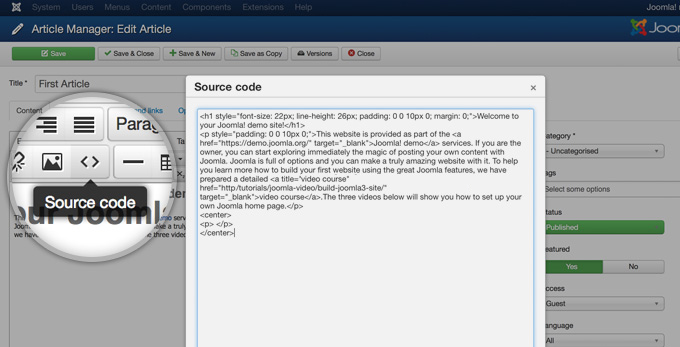
Finally, click Ok, then Save your changes and your video should now be displayed on your page!


 Phone: 1(877) 215.8104
Phone: 1(877) 215.8104 Login
Login