The first thing you see when you access your WordPress admin panel is the Dashboard. It is a collection of gadgets that provide you information at a glance so you don’t have to navigate through different pages to get it. For example, you can see the new comments, make a quick draft post, see the latest WordPress news and more.
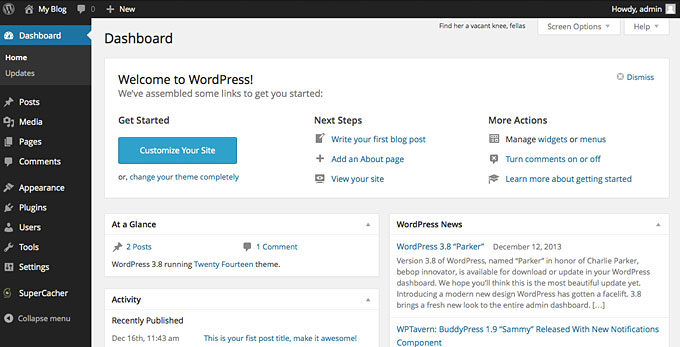
To configure what information you want to see on your WordPress Dashboard, click on the Screen Options button in the top-right part of your screen. It will expand a panel that will allow you to check and uncheck the different information blocks you want to see/hide.
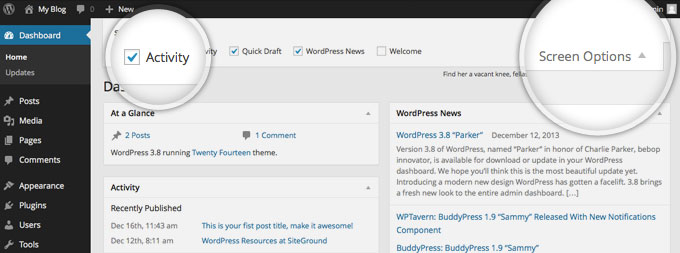
Once you have the gadgets you want to use displayed, you can rearrange them by simply drag-and-dropping them around your screen. Note that since WordPress version 3.8 your admin panel is responsive. This means that depending on the size of your display you will see different number of available columns for your widgets.
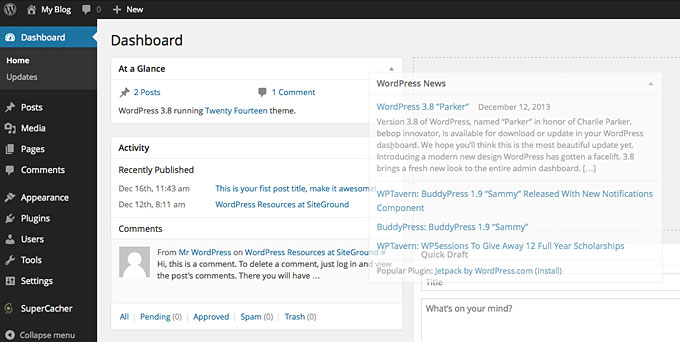
In addition, when you install different plugins, some of them may provide you additional Dashboard gadgets to use. For example, if you have a WooCommerce-based store you can display things like your recent orders, monthly sales graph and more on your dashboard. Those can be shown or hidden from the Screen Options panel too.
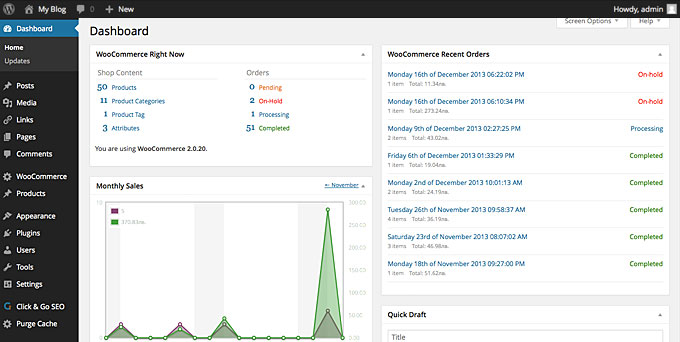

 Phone: 1(877) 215.8104
Phone: 1(877) 215.8104 Login
Login