You can follow these instructions in order to upgrade your CubeCart application.
STEP 1 Backup your database and files.
Please, create a FULL backup of the database and site files.
STEP 2 Download your newest CubeCart version.
Now, download your newest CubeCart version and extract the archive file to your local computer. Upload every file from the Uploads folder over to your existing files except the ones listed below:
includes/global.inc.phpinstall/language/*/home.inc.php
So basically, you need to overwrite all the files except the above ones. You can use your favorite FTP client in order to upload/overwrite your files.
STEP 3 Run the upgrade.php script
You then need to run the upgrade.php scripts (if there are any). To do this, you need to know which version you were running previously.Have a look in the /upgrade/scripts/ folder to see if there are any relevant ones. If so start with the oldest one and copy it to the root folder of your store. Run this file in your browser and follow the on screen instructions. Repeat this process overwriting each upgrade.phpscript at a time until there are no more.
E.g. www.example.com/store/upgrade.php
So, since you are upgrading from 3.0.8 to 3.0.15 here are the steps:
Upload the first upgrade.php file from 3.0.{6-10}-3.0.11 directory of 3.0.15 CubeCart archive to your 3.0.8 CubeCart main folder:
E.g. www.example.com/store/upgrade.php
Run the script:

Delete the upgrade.php file and upload the next one from the 3.0.11-3.0.12/ folder of your 3.0.15 CubeCart to your 3.0.8 CybeCart main folder:
E.g. www.example.com/store/upgrade.php
Run the script:

Delete the upgrade.php file and upload the next one from the 3.0.12-3.0.13/ folder of your 3.0.15 CubeCart to your 3.0.8 CybeCart main folder:
E.g. www.example.com/store/upgrade.php
Run the script:
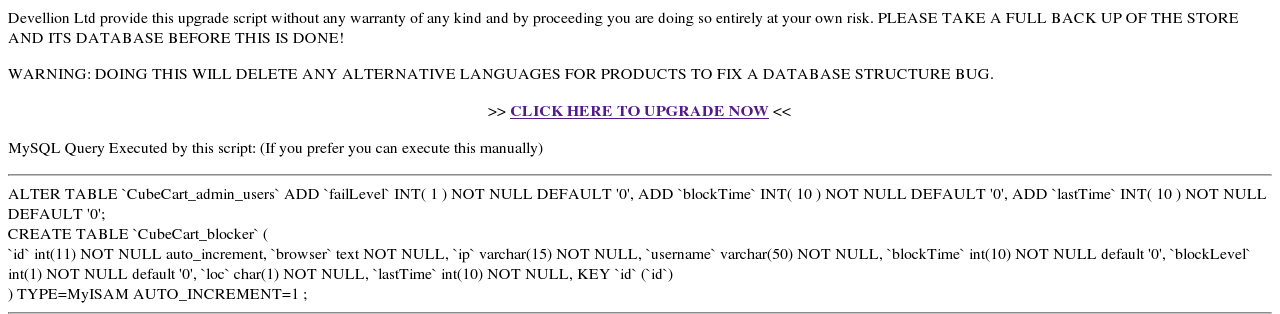
STEP 4 Your store is now upgraded
STEP 5 You may need to re-apply any modifications you have made.
Well done! You have successfully upgraded your Cubecart system!

 Phone: 1(877) 215.8104
Phone: 1(877) 215.8104 Login
Login