This tutorial will guide you how to use Softaculous to install a CubeCart application on your hosting account. The installation process is pretty straightforward and within just a few minutes you will have a fully functional CuberCart e-Commerce website. You don’t need any advanced skills to perform this installation.
First, you need to access your cPanel account and find the Softaculous icon which is under the “Software Services” section. It should be located in the lower part of your cPanel page, right under the “Domains” section.
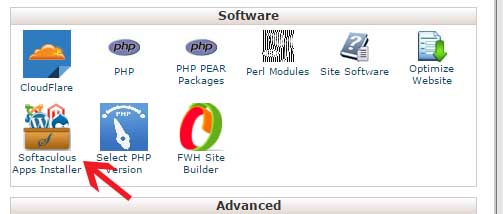
You have to click on the Softaculous icon and then you will be redirected to the auto installer’s home page. On the left side of the screen you will find the categories menu. Due to the fact that Softaculous allows you to install more than 260 scripts, they are divided into categories. Find the ‘E-Commerce” category and click on it to expand the menu. You will see a list of apps that can be installed. You should find CubeCart and click on it to proceed to the next step of the installation.
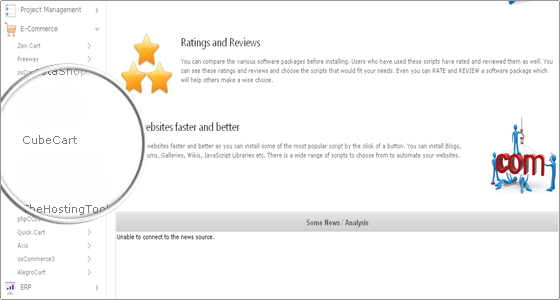
On the next page you will see a brief description of the application and the features that it offers. To proceed to the next stage click on the blue “Install” button.
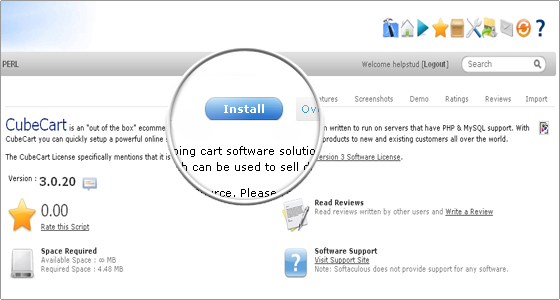
This is probably the most important step at which you should configure the new CubeCart application. Most of the fields are automatically filled in by the installer and you don’t need to change them. However, we advise you to change the text in the following fields:
Store Name: This is the name of your website and by default it is set to “My Store”. You should type the real name of your e-commerce store, so that people will see it when they access the website.
Store Owner: If you want your clients to know who you are you should type your name in this field. This way they will be able to contact you.
Store Address: If your store has a physical address you can type it in this field and your clients will be able to find it easier.
Admin Username: By default this field is set to “admin”. We strongly advise you to change the username for the administrative area of the application so that you will be able to remember it easier. In addition, “admin” is a very common username and attackers can guess it.
Admin Password: Softaculous will automatically fill in this field with a randomly generated password. However, it is better to change the password in order to remember it. Be advised that you should always use strong passwords that include special characters, both numeric and alphabetic characters. In addition, the password should not be the same as your username and it should be at least 8 characters long.
Admin Email: In this field you should type a valid email address. It is needed, so that the application can send you a new password in case you are not able to access your account.
By default the Softaculous auto installer will setup the application in a “cube” sub-folder. That being said, if you want to be able to access the website only via your domain name you should delete the “cube” string from the “In Directory” field. There is also absolutely no problem to install the application in another sub-folder – just type it in the field.
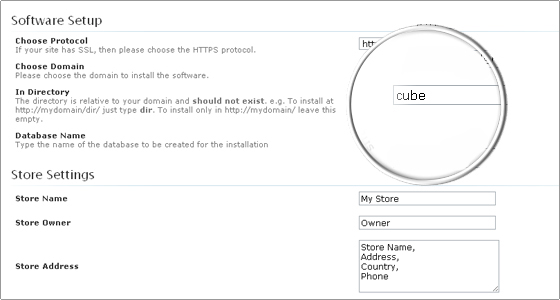
Finally, scroll down to the end of the page and click on the “Install” button.
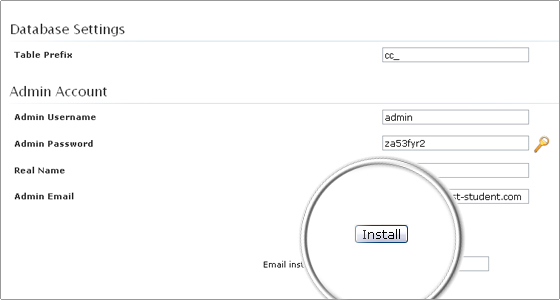
That’s it! Your CubeCart application is installed and ready to use. You will see a new page with the details for the completed installation. You can now login and start building your new CubeCart e-commerce website!

 Phone: 1(877) 215.8104
Phone: 1(877) 215.8104 Login
Login