The SSL (secure socket layer) certificate would cause additional load on your website and will slower your web pages, it is recommended that only parts of your store will run using it. These usually include payment pages, administration and registration pages.
In order to activate the SSL certificate, please, log into the admin side of your store, e.g. at http://www.example.com/store/admin, where example.com is your actual domain name and /store is the folder, where you have installed CubeCart.
Once in, please, click the General Settings link under the Store Config section:
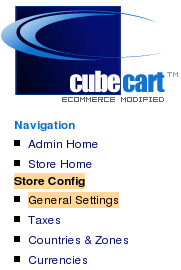
Please scroll down to the Directories & Folders section. Here you will be presented with some text boxes and a drop down menu to enable the SSL mode.
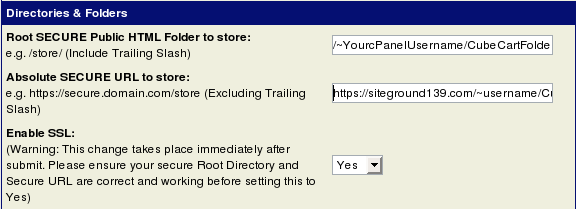
Please, use the following settings for the Directories & Folders section:
- Root SECURE Public HTML Folder to store: (Include Trailing Slash). This is the server folder path from the end of your secure domain name. e.g. Shared SSL: /~YourcPanelUsername/CubeCartFolder/
- Absolute SECURE URL to store: (Excluding Trailing Slash). This is the full address you woudl type in the browser to access your store under SSL. e.g. Shared: https://server.IP.address.here/~YourcPanelUsername
Please, double check all the values entered, and once happy, use the drop down menu to enable SSL. Then scroll to the bottom of the page and click the [Update Settings] button.
Well done! You have successfully updated the Shared SSL certificate on your Cube cart shop!
Please, check here how to have your own Private SSL certificate.

 Phone: 1(877) 215.8104
Phone: 1(877) 215.8104 Login
Login