To add a new exercise, first select your course and click on the Exercises link on the left part of your screen.
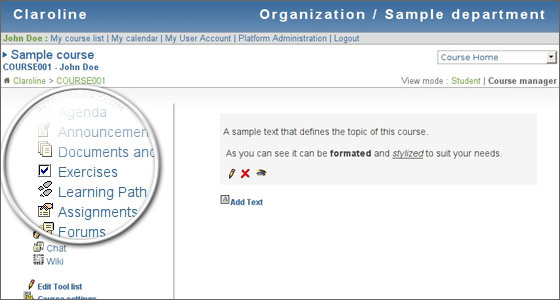
In this page, you will see the created exercises for your course. To add a new one, click on the “New exercise” link right above the table.
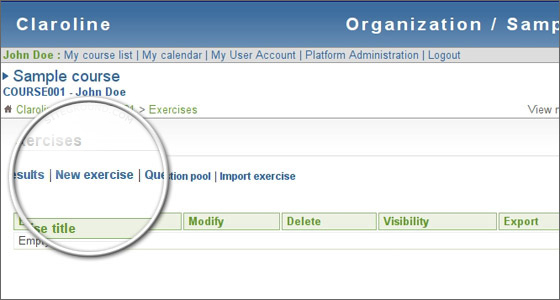
Now you have to enter all the information for the exercise – its title, start and end date, whether the answers should be shown or not, how many attempts your students can make, etc.
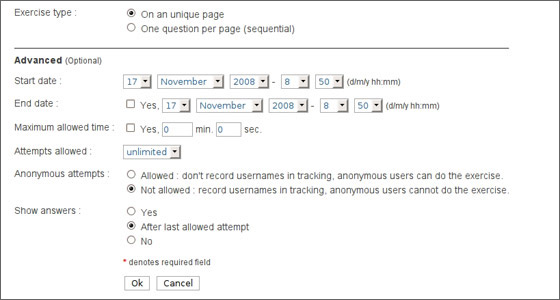
Once you have created the exercise, you have to add questions to it. Just click the “New question” link right above the table and you will be forwarded to the question creation page.
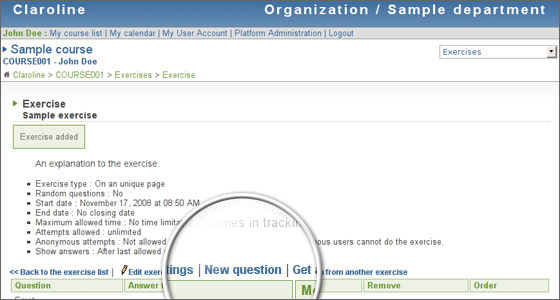
In this page you can create the question with all the relevant data for it. For the purpose of this tutorial, we will add a “True/False” type of question. There are, however, various options that you can choose from – Multiple choice (Unique answer), Multiple choice (Multiple answers), Fill in blanks, Matching or the one that we have just selected – True/False. Once you are ready, just click on the “OK” button at the bottom of your page.
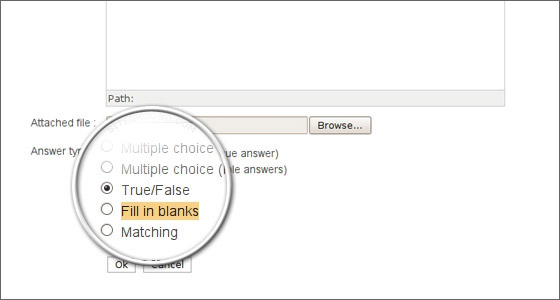
You should now type the answers to your question. First, under the “Expected choice” select the correct answer to the question (in our case – False). Then add any text next to it if you wish to describe the answer. Next, set the points that your students will receive if they answer correctly. For wrong answers you can set negative values if you wish to apply point penalties. Once you are ready, click on the “OK” button at the end of the page.
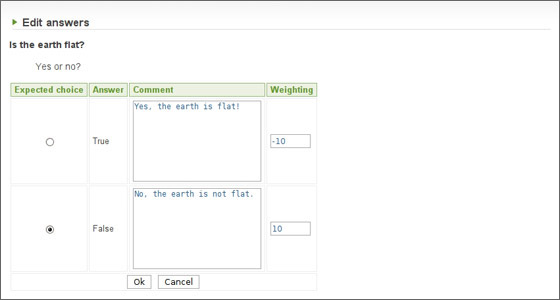
Now go back to your course and select the Exercise category. Then click on the eye icon order to make the exercise active.
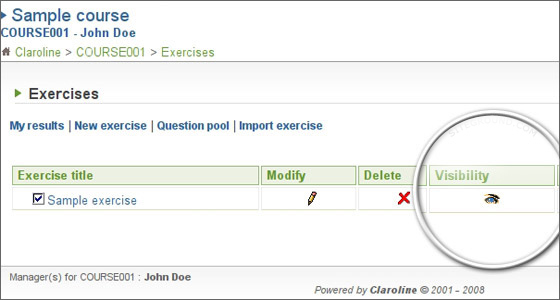
Congratulations! Your exercise is now ready. Your students can start answering the questions!

 Phone: 1(877) 215.8104
Phone: 1(877) 215.8104 Login
Login