In this tutorial page we are going to cover only the basic administration/configuration. If you wish to know more about the Coppermine functionality you can check the full guide at the Coppermine developers’ web site.
In order to start managing your Coppermine gallery, please log in as the administrator.
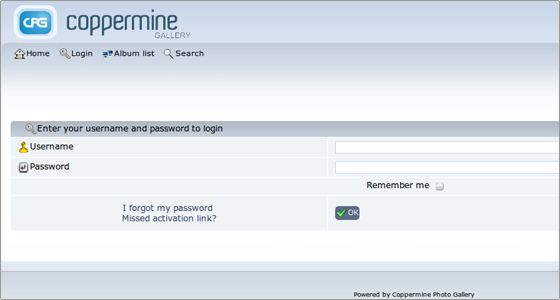
Next, navigate to the Config section:
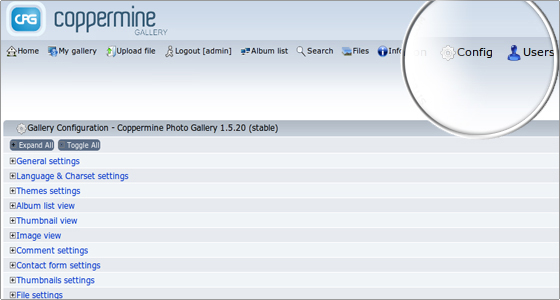
This will bring up the Coppermine configuration menu, which is nicely divided in sections. Expand the General Settings tab.
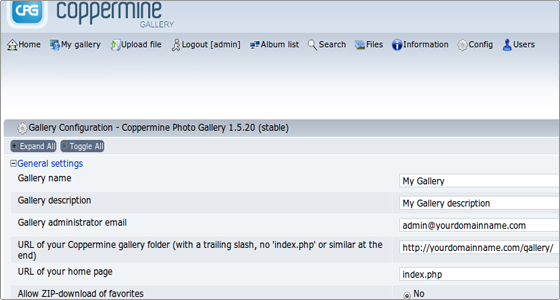
Here is basically all the information that you entered during your gallery installation. You can modify the settings per your personal preferences.

 Phone: 1(877) 215.8104
Phone: 1(877) 215.8104 Login
Login