By Default, WordPress uses the PHP Mail function to send its emails. There’s nothing wrong with that but if you want to use a third-party email service, in some cases you will be forced to use SMTP for sending your emails.
To begin, first you need to install a plugin named WP Mail SMTP by following the instructions in our tutorial on how to install WordPress plugins. Once the plugin is installed and activated, a new menu will show up under the Settings section called Email. You will need to navigate to it in order to configure WordPress to work with SMTP.
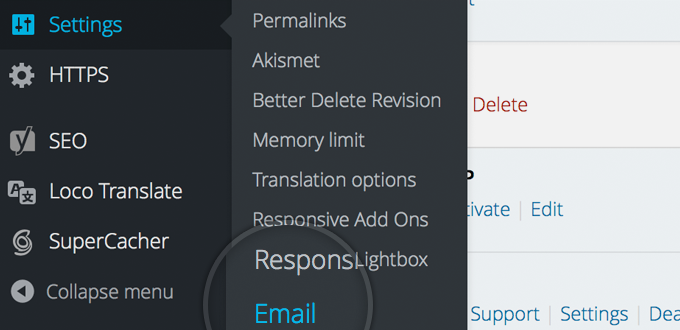
On this screen you will see numerous configuration options available for you:
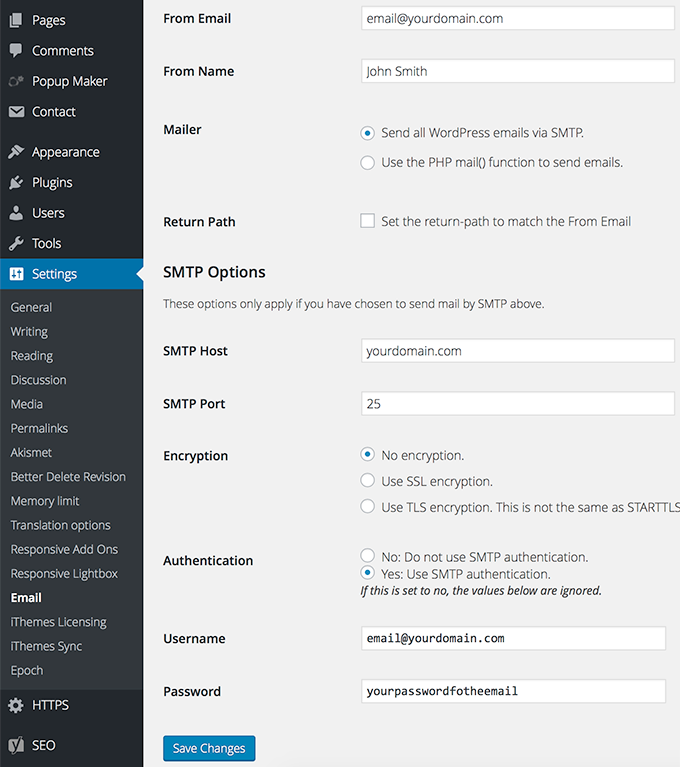
Here’s a list of all of them and what do they configure:
- From Email – the email address you want to send emails from – email@yourdomain.com for example;
- From Name – the name that your emails will be received from;
- Mailer – choose whether you want to use the default Mail function or the SMTP;
- Return Path – check if you want to match the return path for your emails to the sending email;
- SMTP Host – the hostname for your SMTP server;
- SMTP Port – the port your server works on;
- Encryption – if you have SSL/TLS encryption available for that hostname, select it here;
- Authentication – check if your SMTP server requires authentication;
- Username – the username for your SMTP server;
- Password – the password for your SMTP server;
Once you configure those parameters, simply click the Save button at the bottom of the page. That’s it, WordPress is now configured to work with your SMTP Server!

 Phone: 1(877) 215.8104
Phone: 1(877) 215.8104 Login
Login