In order to configure your domain name to work with Google Docs there are several steps you need to accomplish. You will need to create a new CNAME record pointing to Google in a manner similar to verifying your domain name for Google Apps.
Login to cPanel for your hosting account. Go to Simple DNS Zone Editor. Select the domain name you would like to setup with Google Docs from the “Select a Domain” drop-down menu.
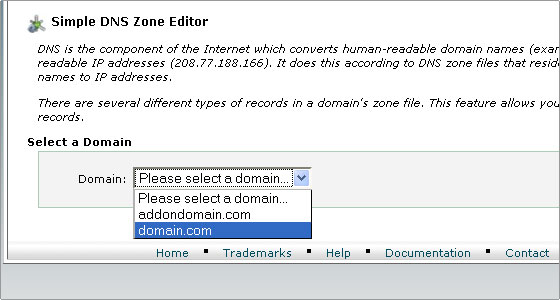
In the “Add an CNAME Record” section enter docs in the “Name” text box and enter ghs.google.com in the “CNAME” text box.
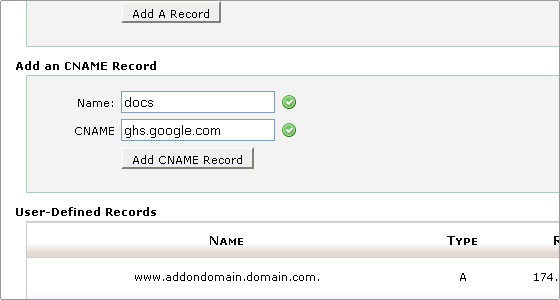
Then click the Add a CNAME record button. A confirmation will appear that the CNAME was added successfully.
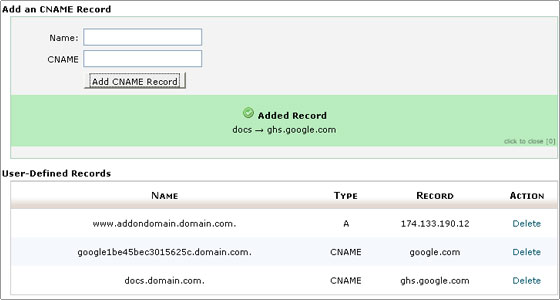
Now that you have configured your domain for Google Docs, you need to change the Google Docs URL in Google Apps so that you can access it through your domain. Follow the steps below to complete the setup:
- Go to your Google Apps Dashboard > Docs.
- In the Web address section, click Change URL.
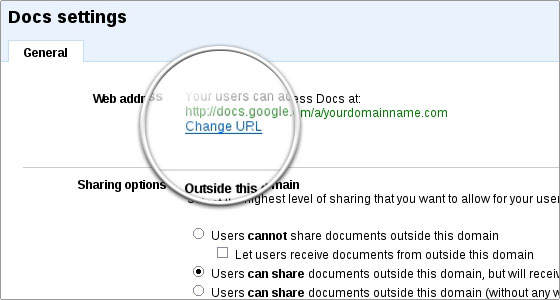
- Select the second option and type the name of the subdomain you want to use for accessing your Google Docs through your domain. In our case we’ll leave the default subdomain docs. To proceed, click Continue.
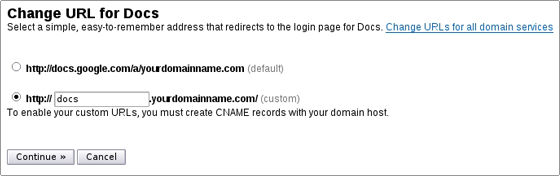
- To complete the process, click I’ve completed these steps.
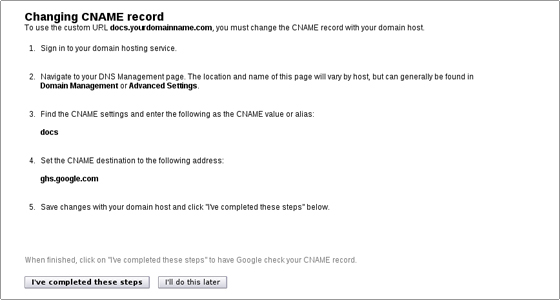
Once your Google Docs is configured and the DNS changes propagate, you will be able to access it directly through http://docs.yourdomainname.com.

 Phone: 1(877) 215.8104
Phone: 1(877) 215.8104 Login
Login