Gallery themes can be downloaded from here:
http://codex.gallery2.org/index.php/Gallery2:User_Contributions#Themes
Once you’ve downloaded the theme, you will need to upload it and unpack it under your /gallery2/themes folder.If you have downloaded a .zip file, you would need to unzip(extract) it and upload the unzipped folder that contains the theme to the /gallery2/themes folder. The folder that contains the theme will have the files “theme.inc” and “theme.css” in it.
Follow these steps to modify the theme:
STEP 1 Login at your admin area by clicking on the Login button and filling up your admin login details.
STEP 2 Click on [Site Admin].
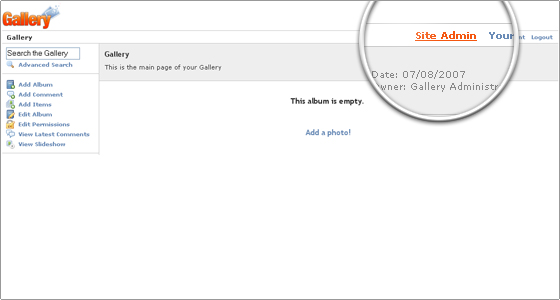
STEP 3 Click on [Display – Themes].
STEP 4 Click on the [All Themes] tab and install the one you have just uploaded by clicking on the link.
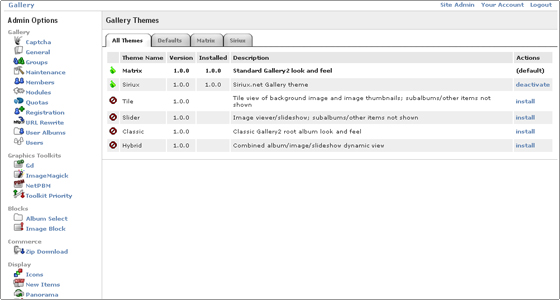
YOU HAVE SUCCESSFULLY INSTALLED A NEW THEME IN YOUR GALLERY!
You can set the new theme as default if you would like to use it on your website.

 Phone: 1(877) 215.8104
Phone: 1(877) 215.8104 Login
Login