Server Requirements
All system requirements for ATutor are fully met on the FastWebHost servers.
- HTTP Web Server is required. (Apache is recommended)
- PHP version 4.3.0+ or 5.0.2+ with Zlib, MySQL (and MBString for ATutor 1.6+) support enabled.
- MySQL – As of ATutor 1.6, MySQL 4.1.10+ is required.
At the users’ end aTutor requires only a web browser in order to work correctly. FireFox 1+, Opera 5+ and Microsoft Internet Explorer 4+ operate well with ATutor.
Automatic Installation
One of the features you get with a FastWebHost hosting account is the Softaculous App Installer in cPanel. It allows you to have automatic installations with just a few clicks for over 300+ popular scripts.
It is really easy to have aTutor installed. Just login to cPanel for your account and access Softaculous App Installer.
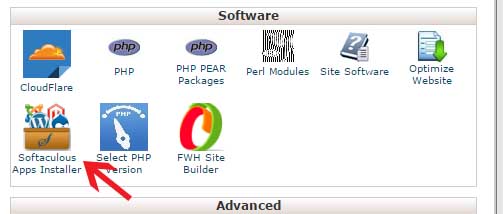
You can find aTutor under the LMS (Learning Management Systems) section.
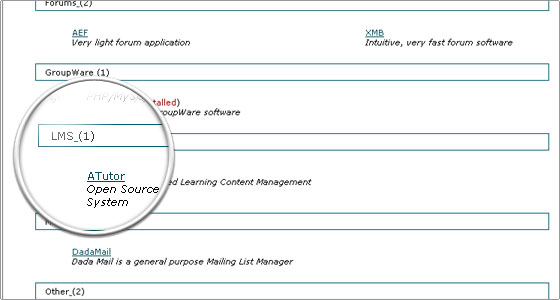
Just enter the desired administrator login details and specify the desired directory where you would like the script installed. Then click the Install button.
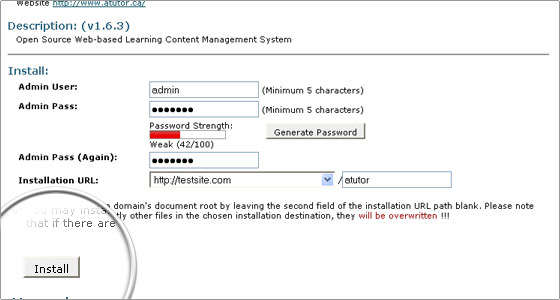
That is all. A new page will load notifying you about the successful installation. Also you will be provided with the administrative login details and URL to the admin backend for the new aTutor installation.
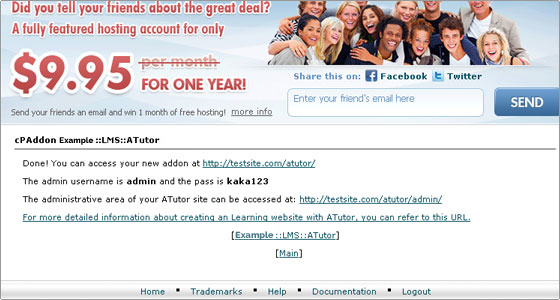
Manual Installation instructions
In order to begin the installation you should download the latest ATutor installation package from their official web site. Extract the archive on your computer. Then you should upload the extracted folder using cPanel -> FileManager for your hosting account or through an FTP Client.
Place the ATutor installation files at the exact location where you would like your site to be accessible. If you want to open it directly through your domain name you should place the content of the extracted directory straight under the public_html folder for your account.
You need to create a new database and assign a database username to it with full privileges. You can follow our detailed tutorial on Creating MySQL database and user.
In order to initiate the ATutor installation, open the folder where you have uploaded it via your web browser. You will be prompted for the MySQL database details and the admin login credentials.
Once the installation is completed, you can navigate to your main page and start using your LCMS.

 Phone: 1(877) 215.8104
Phone: 1(877) 215.8104 Login
Login