By default Joomla 3 comes with a component for managing banners. It allows you to add different banners, organise them into categories and display them in different places on your website. The first thing you need to do is to create a new banner. To do this login to your Joomla admin area and go toComponents -> Banners -> Banners.

On this page, click on the green New button at the top left part of the page.
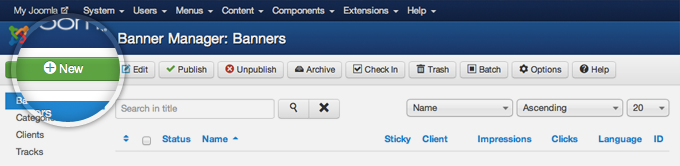
Now, you need to fill in some information for the banner you’re adding and its code. First, choose a name for the banner. Name your banners with unique, meaningful names so you can easily organise them later. Next, select Custom from the Type drop-down. This will allow you to paste the banner code you’ve obtained from the site you’re advertising. Finally, paste the banner code into the Custom Code field and press the Save & Close button.

Now you need to publish a new module to display your newly embedded banner. To do this go toExtensions -> Module Manager.
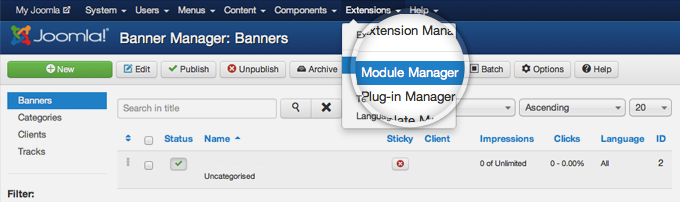
Once more, press the green New button in order to add a new module to your site.
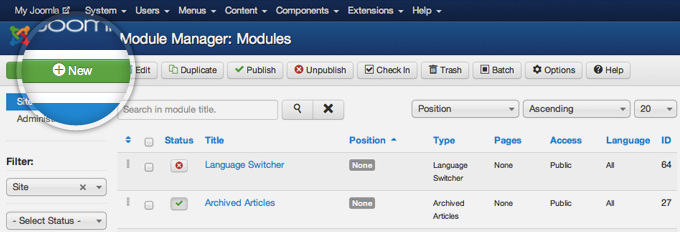
Joomla 3 will provide you with a list of the available module types that you can choose from. Simply click on the banners type.
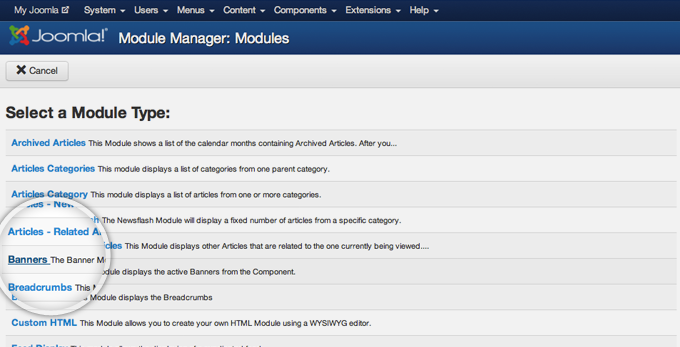
On this page, you need to choose a title for the module and the position where it will be displayed. Note that the available positions and their names depend on the template you’re currently using. Different templates have different places where you can add modules (in our case – banners). For the purpose of this tutorial, we will add our banner in the right column of the default Joomla 3 template (position-7). Once you chose title and position for the module, press the Save button at the top left part of the page.
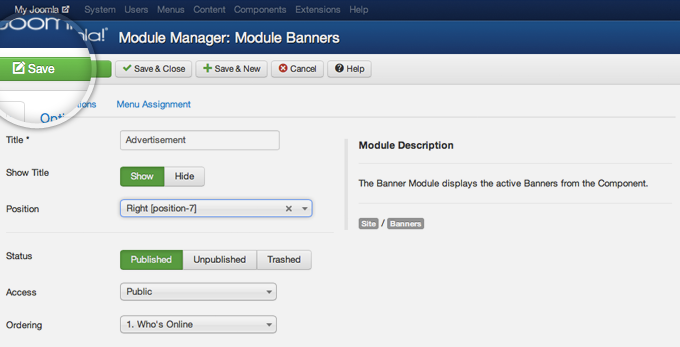
That’s it! You can now browse to your website front-end and see your newly created banner.
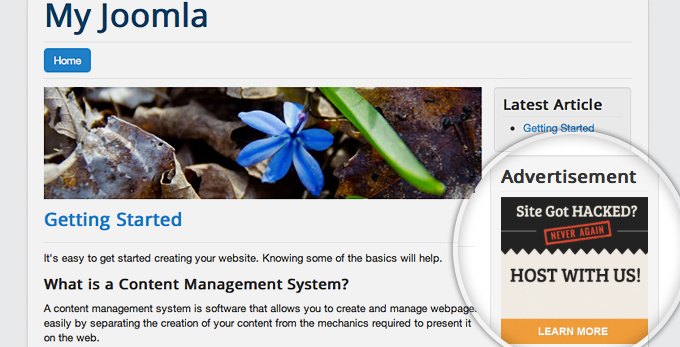

 Phone: 1(877) 215.8104
Phone: 1(877) 215.8104 Login
Login