In this tutorial we will show you how to add content to your ImpressCMS site.
To add new content to your site, follow the steps below:
STEP 1 Log in to the Impress CMS admin area and go to Content Manager.
STEP 2 Click the “Add Content” button.
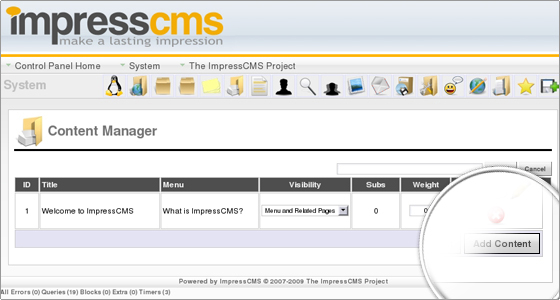
STEP 3 Here you will be able to set a title for your page, add meta tags for it, select a parent item and, of course, write the content of the page.
Let’s call our page “Test” and select “Welcome to ImpressCMS” as parent item. For content let’s put “Hello World”.
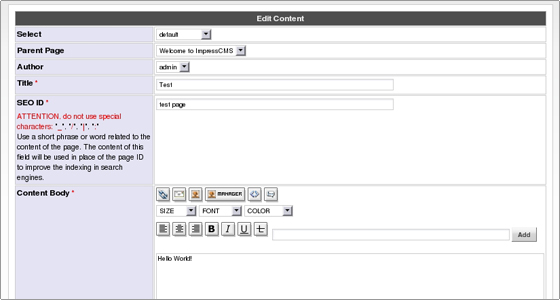
You can also use custom CSS, select whether the page to be active or not, choose where to show a link to the page and select which groups will be allowed to view the page.
STEP 4 When the page is ready, click “Submit” to save the changes.
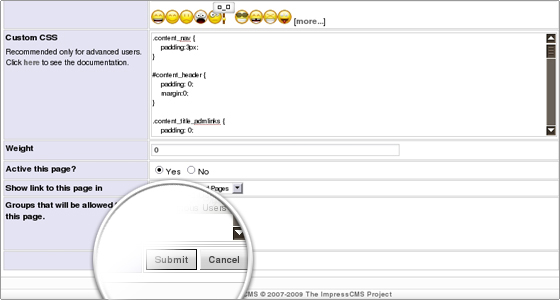
Once the page is saved, it will appear in your Content Manager as a Sub of your “Welcome to ImpressCMS” page.
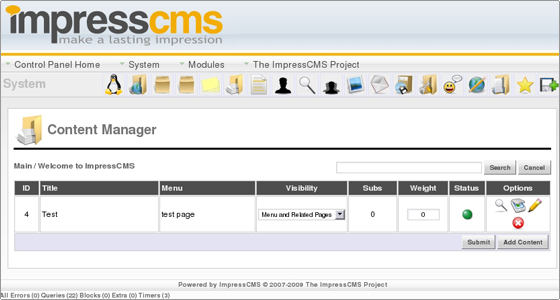
The new page will appear under the “What is ImpressCMS?” article on your front page:
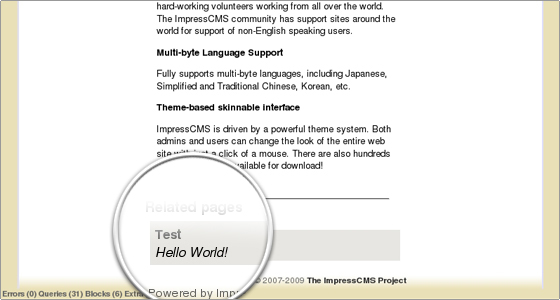

 Phone: 1(877) 215.8104
Phone: 1(877) 215.8104 Login
Login