Keeping your Joomla up-to-date is extremely important for your website security. It is also very easy, when it comes to upgrading within the same major version you are using. However, the process of migrating from one major version to another is not such a simple task but we strongly encourage you to nevertheless make the effort.
Table of contents:
- Joomla versions explained
- Upgrading within the same Joomla major version
- Migrating from one major Joomla version to another
Joomla versions explained
Joomla currently has two major versions that are officially supported: Joomla 2.5 and Joomla 3.x. The project developers work on both versions and provide security and bug fixes for both of them. If you are using any of these versions you should watch for minor release (like Joomla 2.5.x or Joomla 3.x). Upgrading to a new version in the same branch is easily done through the Joomla administrator with a single click.
There are also older Joomla major versions like Joomla 1.0 or Joomla 1.5 that are no longer supported. All users are strongly encouraged to move any existing Joomla 1 installs to Joomla 2.5 as soon as possible. Also, once the Joomla 3 branch reaches its 3.5 release it will become the recommended version for all existing Joomla websites and Joomla 2.5 users will be encouraged to move to the new branch too. However, moving from one Joomla major version to another is not a one click experience and may require more efforts especially for more complex websites.
Upgrading within the same Joomla major version
To upgrade your Joomla manually, you need to access your administrative area athttp://yourdomain.com/administrator. Once you do that, Joomla 3 will automatically check for new versions at its official repository. If there is a new version available, you will see a notification in your quick links. Click on the Update now! link to proceed.
IMPORTANT! : We strongly recommend that you create a backup of your website before you initiate the upgrade process.
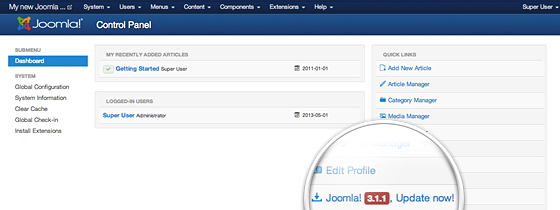
Once you click on the link, you will be redirected to the Joomla update page. Here, you will see information of your current Joomla version and the latest one you will be upgrading to, the update package URL, and the installation method. You shouldn’t make any changes at this point – the default settings should work just fine. All you have to do is click on the Install the update button.
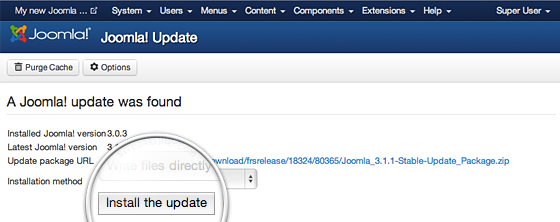
In few moments, your Joomla website will be upgraded to the latest version and you will be brought to a screen with confirmation for the successful update!
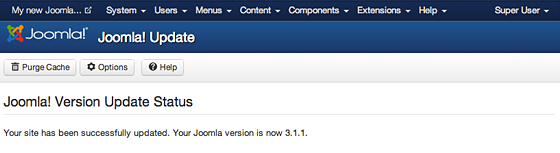
Migrating from one major Joomla version to another
Migrating to a new major version can be tricky mostly because usually the template and extensions currently used by you may not be compatible with the new Joomla version. This means that once you complete the migration process you will have all your content transferred to the new version, but may need to change or update all templates and extensions before your website actually start working.
IMPORTANT! : Never start a migration without making a backup of your current Joomla! This may spare you days of website downtime in case any important extension you use turns out to be incompatible with your new Joomla version.
In this tutorial we will describe how to move from Joomla 2.5 to Joomla 3. To begin with the migration, first you need to login to your administrative area. Then, navigate to http://yoursite.com/administrator/index.php?option=com_joomlaupdate. This will take you directly to the Joomla Update page. Since there is still no long-term release of the Joomla 3.x branch, you will have to switch to short-term release settings for the update server. To do this, click on theOptions button.
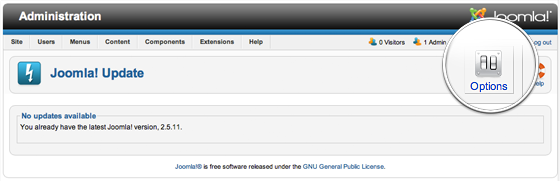
A pop-up will appear with all the available settings for the Joomla Update component. All you have to do is click on the drop-down menu next to the Update Server label and select Short Term Support. Finally, click Save & Close.
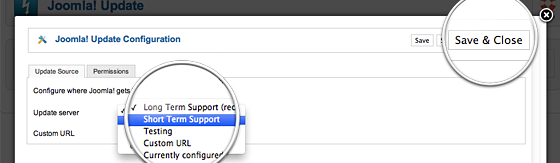
Once you switch to the short-term version update server, Joomla will immediately detect an available update. Press the Install the Update button to proceed with the migration.
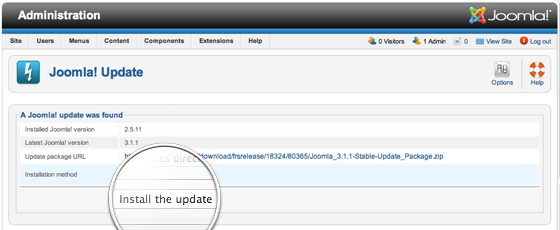
Joomla will take a few seconds to migrate your content. Please do not close your browser window during that process. Finally, you’ll see a confirmation for the successful migration from your newly upgraded Joomla admin area.
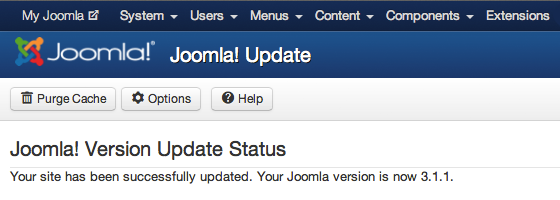

 Phone: 1(877) 215.8104
Phone: 1(877) 215.8104 Login
Login