To add a new category, start by selecting Categories/Products from the Catalog menu.
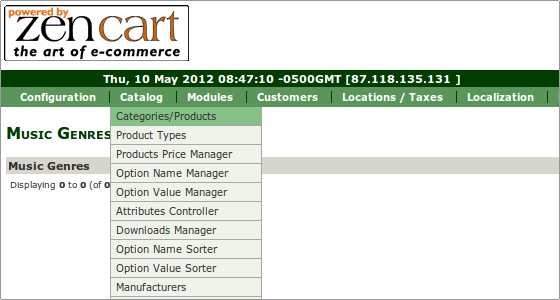
Click the New Category button and then fill in the details. Click Save when done.
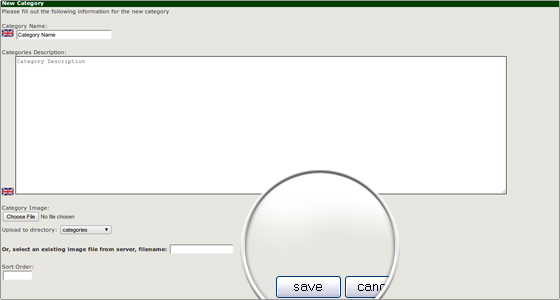
To add a subcategory, click on the folder icon in front of the category name. On the new page repeat the process for adding a category.
In order to delete a category, click the X icon in the Action column.
Warning: deleting a category will remove all subcategories and products! You can either confirm removal or cancel the action on the next page.
Creating a product is done in a similar fashion: click the New product button.
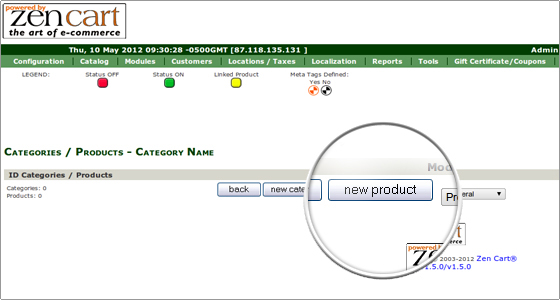
Then enter the preferred product details. If you are willing to, you can also upload an image. Please, visit Images for more information. When done, click on the Preview button at the top/bottom of the page. That will show the product preview.
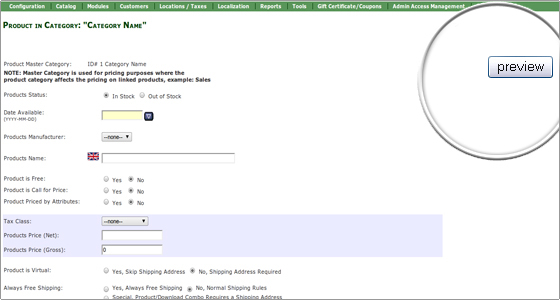
Click Insert to proceed, or Back to continue editing the item.
You can list the newly added product under a category – for that to happen, you need to move the item under the desired category. To do that click the purple ‘m’ icon at the end of the row.
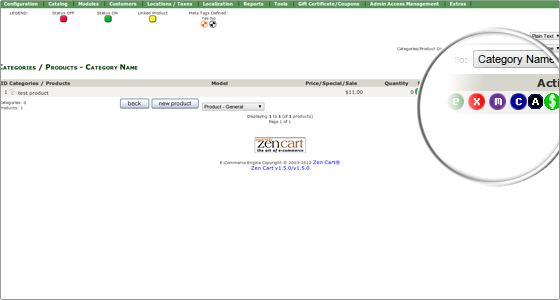
You will be prompted to select the category for a drop-down menu. Then click the Move button.
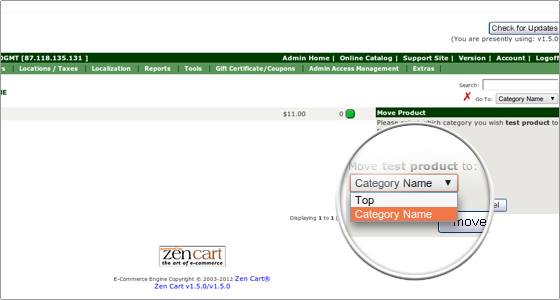

 Phone: 1(877) 215.8104
Phone: 1(877) 215.8104 Login
Login