In the current part of our Dolphin tutorial we will explain how to upgrade your script to the latest stable version.
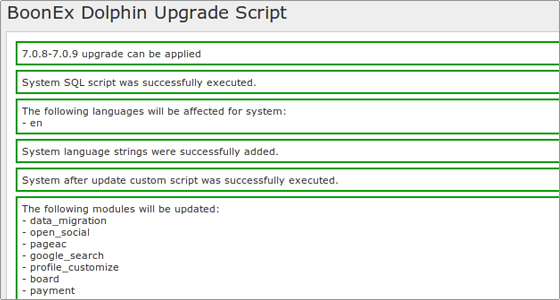
Click on the UPGRADE link to initiate the procedure.
The script will complete the update and the following message will confirm the successful end of the operation:
Automatic part of upgrade is completed
After this you should complete several steps.
First, clean the cache, tmp and cache_public folders leaving only the .htaccess files if such are stored in the corresponding directories.
Recompile the languages files for the modules from the Dolphin administration area -> Tools -> Modules.
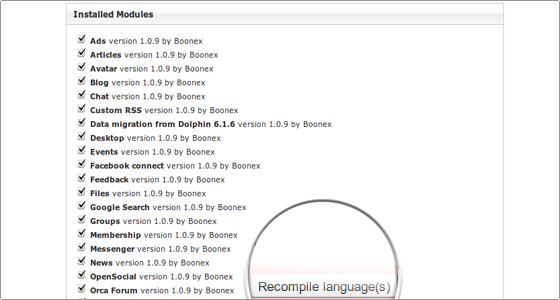
Compile the system language file from the Dolphin administration area -> Settings -> Languages Settings.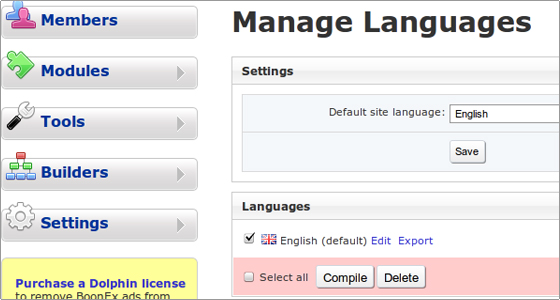
Also, complete the same action for the Orca Forum Language file through the Dolphin administration area -> Modules -> Orca Forum -> Manage Forum. Compile the installed language files using the corresponding link.
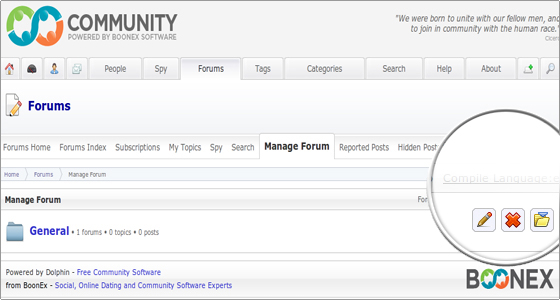
The last step is to delete the upgrade folder. This can be completed through your cPanel->File Manager. Detailed instructions on how to use the File Manager can be found in our cPanel tutorial: File Manager.
Additionally, using the above tool open the inc/header.inc.php file and enter the correct build version in the $site[‘ver’] and $site[‘build’] variables. For example, if you have upgraded your web site from version 7.0.8 to 7.0.9, the change is as follows:
from:
$site['ver'] = '7.0';$site['build'] = '8';
to:
$site['ver'] = '7.0';$site['build'] = '9';
In this way all the upgrade steps will be completed and your web site will work with the latest stable version of the Dolphin application.

 Phone: 1(877) 215.8104
Phone: 1(877) 215.8104 Login
Login