Just about everybody has seen an Internal Server Error on their own website or on another. This is one of the most common errors found with WordPress hosting, especially with beginners. If you’re new to WordPress, this error might send you into a panic.
There’s no need to panic, however. This error, along with many other common WordPress errors can easily be fixed. There’s what you will need to do if you want to fix the internal server error in WordPress.
Why Does this Error Happen?
There isn’t just one specific cause of the internal server error in WordPress. Instead, there are several causes. It’s often caused by something else running on the server. Since it’s not very specific, it can be hard to diagnose the cause and fix it. You have to play a bit of a guessing game.
Sometimes, this error is caused by a PHP memory limit. Other times it’s caused by a corrupt theme or plugin. Here are some of the ways you can troubleshoot the issue.
Check the .htaccess File
You will need to log into your cPanel and go into your file manager to check the .htaccess file. You will want to rename the file .htaccess_old. Now, you can try to load your site. If it loads, then the issue is found within this file. You will need to go to Settings>>Permalinks and click the save button, however. This will generate a new .htaccess file, which you can use to make sure you don’t get a 404 error.
If this wasn’t the issue, you may need to do something else.
Changing the PHP Memory Limit
You may need to change the PHP memory limit to fix the internal server error in WordPress. This is done by creating a blank text file and calling it php.ini. You want to put the code, memory=64MB into the file and save it. Then, you will want to upload the file to your wp-admin directory with FTP.
This may fix the issue for you. If it doesn’t, you may need to move onto a more hardcore type of troubleshooting.
Checking all your Plugins
Sometimes, a corrupt plugin can cause the internal server error in WordPress. Try deactivating all of your plugins and loading your website. If it loads, one of your plugins is the issue.
In this case, you will want to activate all your plugins and go through each one individually. Deactivate each plugin and check to see if your site loads. If it does, that plugin isn’t the issue. However, if your site doesn’t load, you may have found the culprit.
Once you find the bad plugin, try uninstalling it and reinstalling it. If it still causes an issue, you may need to find a new plugin to replace it.
Reinstalling WordPress
If none of the above has fixed your issue, you may need a new copy of WordPress. Make sure you do a full back up before you uninstall and reinstall WordPress. You can also just replace the wp-admin and wp-includes folders from a fresh installation of WordPress.
Contact Hosting Support
If none of the above worked at all, you may need to contact support. Most hosting support options don’t help with all WordPress issues, but they will help you with the internal server error. They may ask you what you have already tried, so be prepared to answer those questions.
When the internal server error causes your site to go down, you need to be able to fix it fast. This issue isn’t the easiest one to diagnose, but you can use the options above to get you to a solution.

 Phone: 1(877) 215.8104
Phone: 1(877) 215.8104 Login
Login


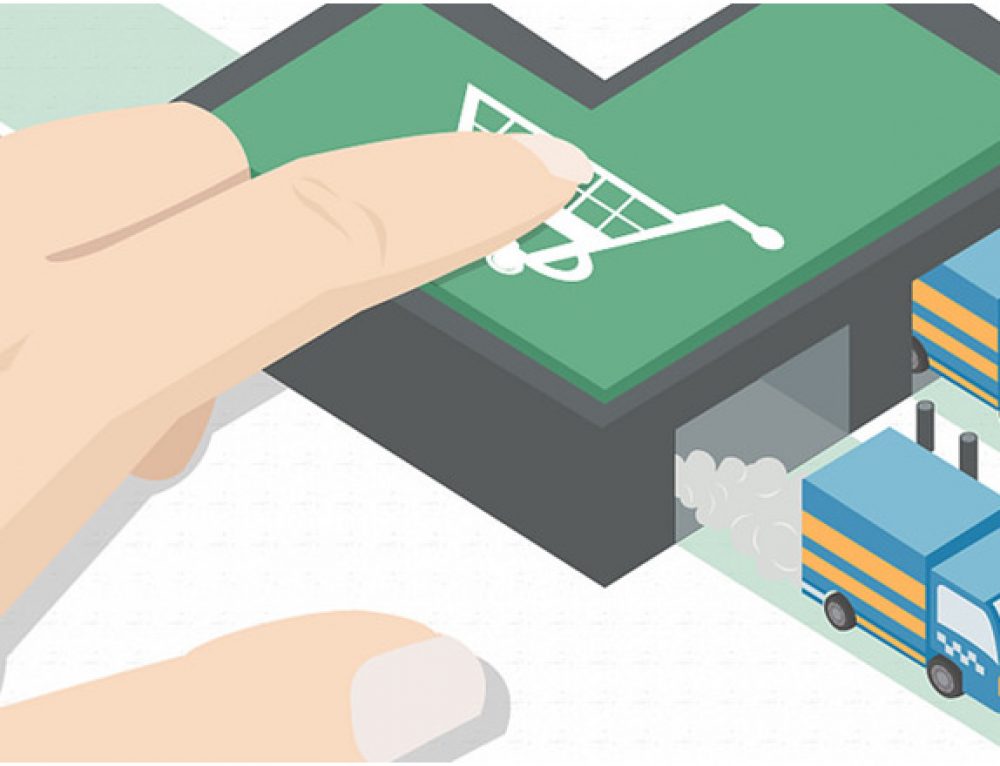
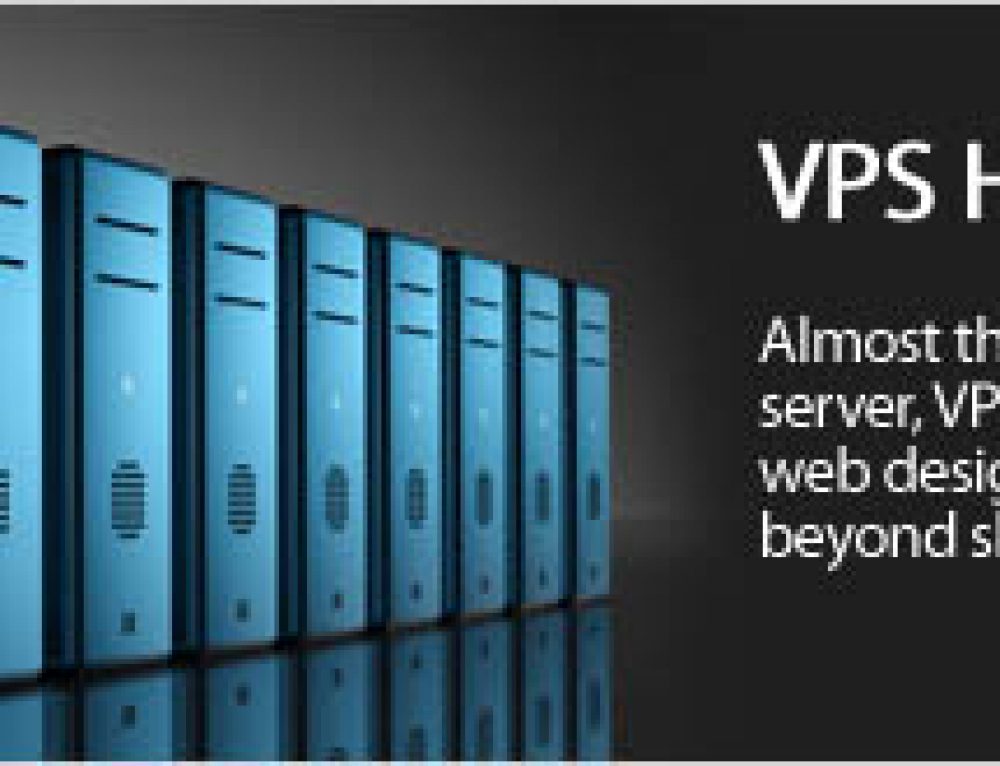
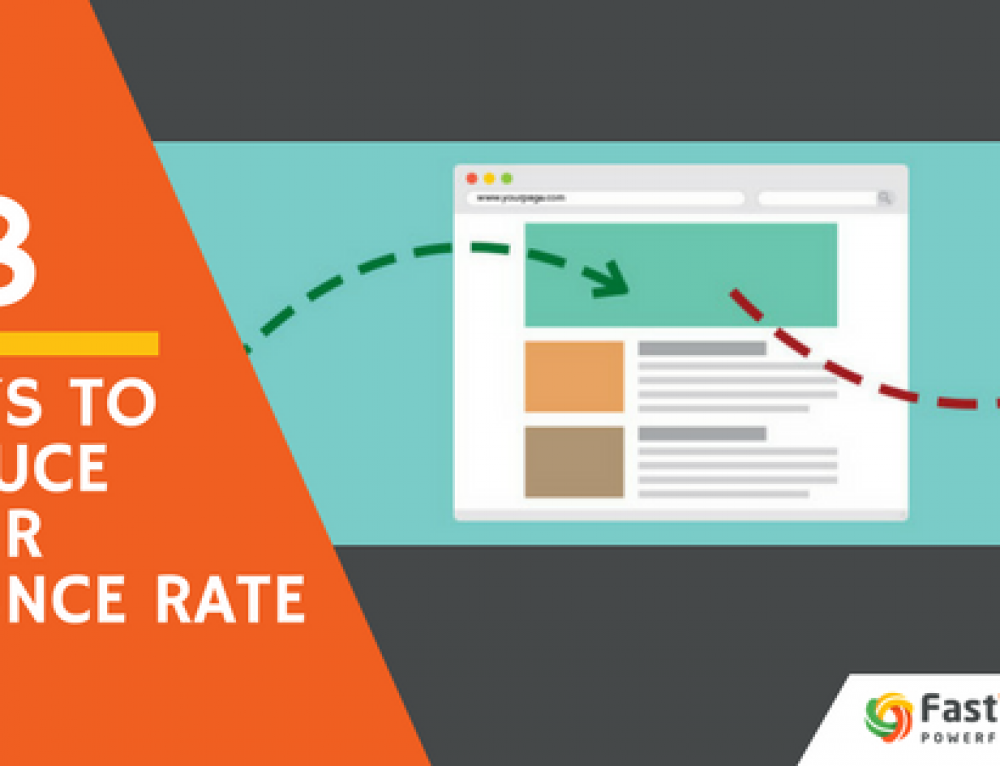
Leave a Reply