What is Google Analytics?
Google Analytics is a free web analytics service offered by Google to help track and report website traffic. It is the most used web analytics service on the internet. By getting the Google Analytics for your WordPress site, you will be able to see where all your traffic is coming from, how visitors interact with your site and learn what visitors are searching for in your site. On top of that you can also:
- Discover your top content This will help you know what articles and content make visitors stay on your site the longest.
- Figure out where your best visitors are located Determining from where you get the most visitors from, helps you decide who you should target for your ads.
- See what people click on the most See what area of your site gets the most clicks to help you decide where you can place links that you want to be seen.
- Find out what are your worst performing pages Find out on which area of your site visitors exit out from the most.
How to sign up with Google Analytics
In order to sign up with Google Analytics, you have to have a Gmail account. If you already have a Gmail account then you can start signing up on their signup page.
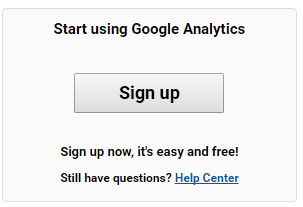
Press the signup button to be directed to the next screen. This screen is where you can start putting in your information. You can choose to track a website or a mobile app and you have to fill in your website name and URL. When you’re done filling in all the information click on the “get tracking id” button to get your tracking id. Copy and save your tracking code once you get to the next window, it will be in the box like the one below:
Copy and save your tracking code once you get to the next window, it will be in the box like the one below:

Installing Google Analytics to your WordPress
You can install Google Analytics through a plugin or through your Theme Header (header.php)
Plugin Method
There are various plugins you can install. I will be using the Google Analytics plugin. This plugin will allow me to install my tracking ID once I’ve installed it. To put in your tracking code once you’re finished installing it go to your dashboard, Settings > Google Analytics. From there you can put in your tracking code and choose if you want to exclude other users from viewing tracking.
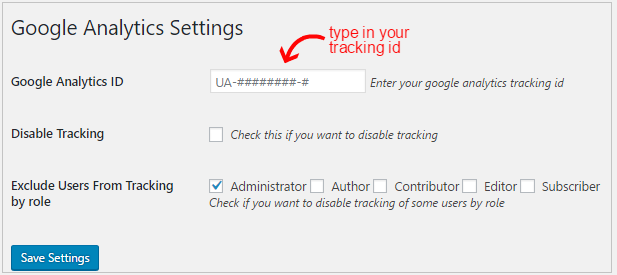
Theme Header (header.php) Method
To install your tracking code go to your dashboard, Appearance> Editor. Once you’re on that screen, go to the right side of the screen and locate the Theme Header link.
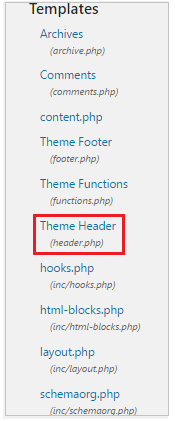
On the next screen, locate the “</ head >” tag. You will put your tracking code right before this tag:
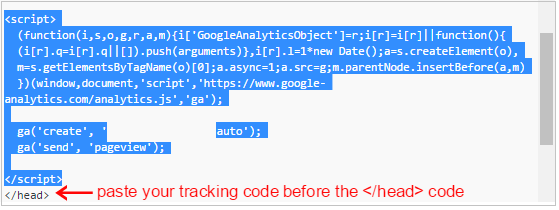
After putting in your tracking code press the “update file” button to save changes. You can now check your Google Analytics “Reporting” area to view your site’s analytics. It takes Google 12-24 hours to start reporting actual traffic data.
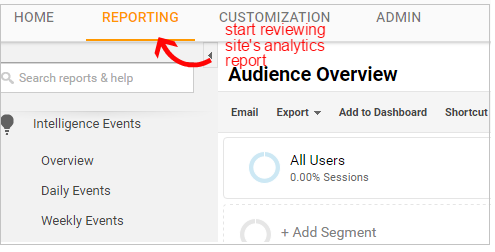

 Phone: 1(877) 215.8104
Phone: 1(877) 215.8104 Login
Login
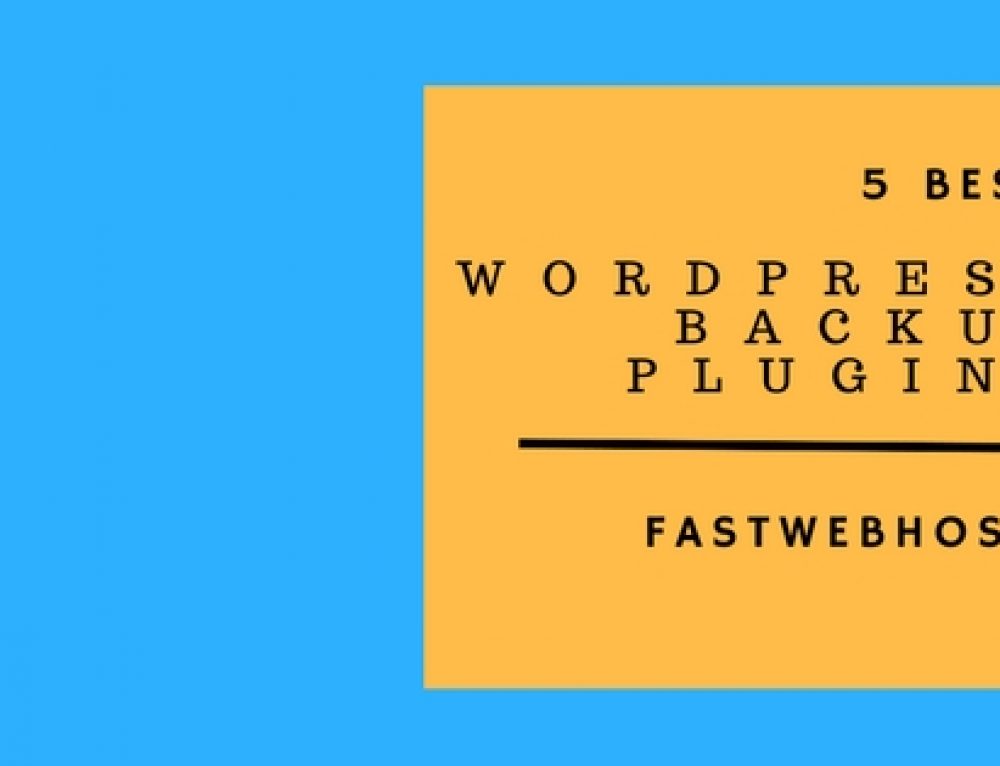
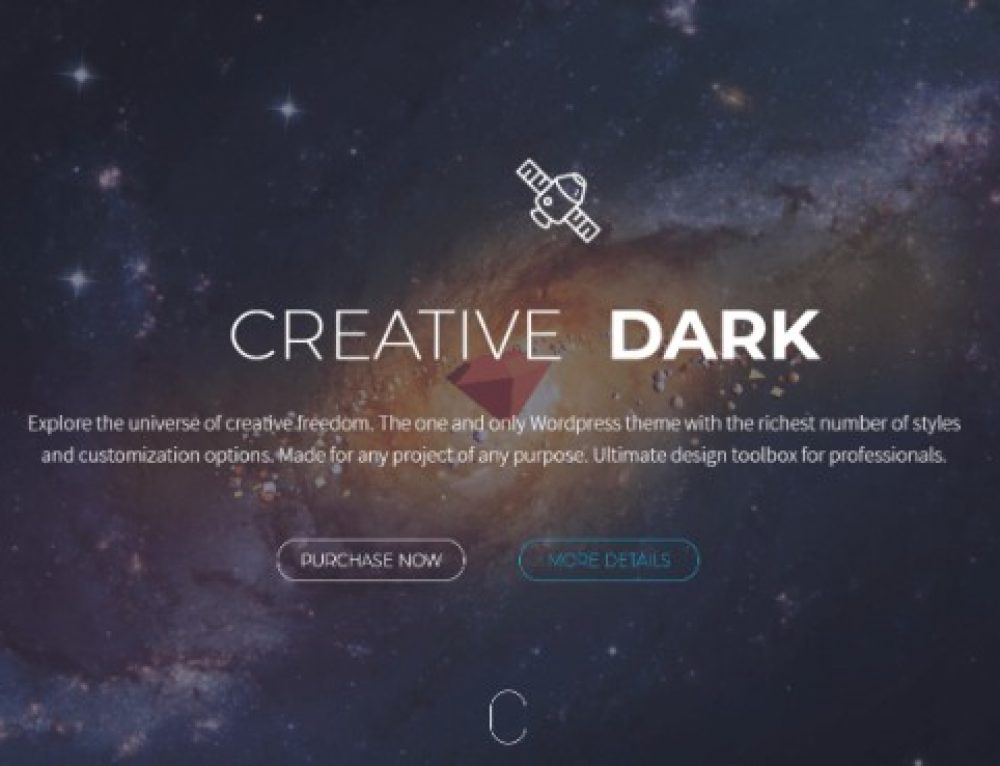
Leave a Reply